How do Repricing Rules work?
At a high level, your Repricing Rule will take each of your competitors and determine how to price against them based on your rule logic. Your rule will then select the lowest of these calculated prices and upload it to Amazon.Did you know? Repricer.com will instantly upload price changes for your Priority Products. Learn more about Priority Products and how this works here.
Reviewing Rule Performance
To bring up your Rule Screen, select Repricing Rules on the left-hand navbar. Here you will find your existing Repricing Rule(s).Did you know? You can see different kinds of Repricing Rules on the Rules Screen? Use the tabs along the top of the screen to bring up Sales, Amazon Business and Replicator Rules.It’s easy to review your rule’s sales performance (vs the previous 7 days) and how many listings are assigned to your product right here on the Repricing Rule screen. For a more detailed performance breakdown - open the Repricing Rules Performance Dashboard by clicking on a rule. On the Performance Dashboard, you’ll find an overview of the products assigned to the rule, including their Repricing Statuses, recent Buy Box and Sales history.
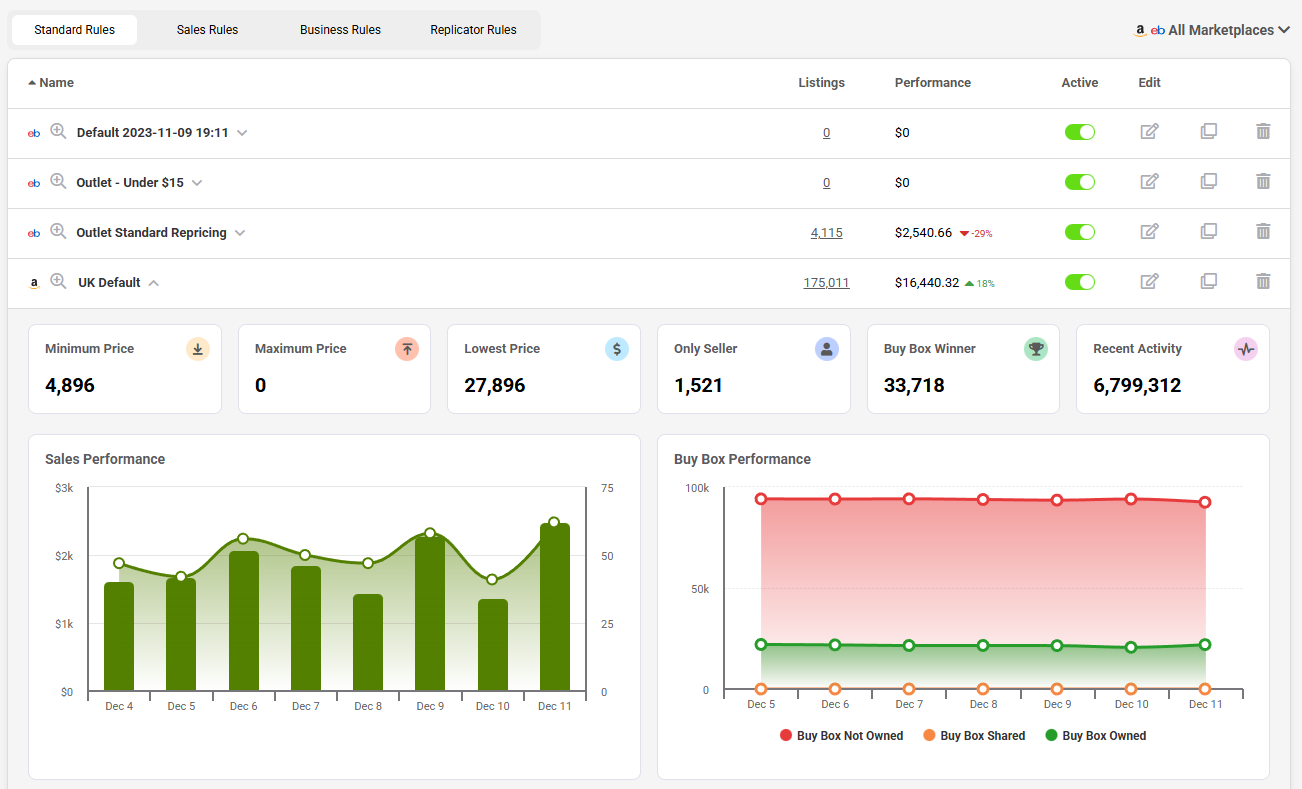
Types of Rules
This article is focused on Standard Repricing Rules. Standard Repricing Rules focus on competitor competition, Ie, you beat your competitor's price by 5c. At Repricer.com we understand that there are situations when other rule types would be better suited, so we offer several types of rules for you to choose from.You can use the tabs at the top of your Rule Screen to bring up different rule types.
Amazon Business Rule
Amazon Business is the fastest-growing 3rd party seller segment on Amazon and has its own competitive landscape. Repricer.com offers special Amazon Business Rules allowing you to compete for those lucrative business sales.Learn more about Business Rules here.
Sales Rule
If you’re a Brand Seller, White Label Seller or just have some listings where you are the only seller, Sales Rules are for you. Instead of repricing against your competitors, Sales Rules will instead let you reprice using your own sales as a guide.Learn more about Sales Rules here.
Replicator Rule
Automatically sync your Amazon prices to your webstore or website with Repricer.com’s Multichannel Replicator. Replicator Rules let you set up this link, align your SKUs, and adjust your prices between platforms.Learn more about our Multichannel Replicator here.
Creating your rule
To create a new Repricing Rule, select Create a Repricing Rule on the top right of your Rule Screen and select the type of rule you want to make. You will be offered the option to use one of our prebuilt Templates or to create your own rule from scratch.If you’d like to learn about how to assign Repricing Rules to products, you can look into that in some detail here.
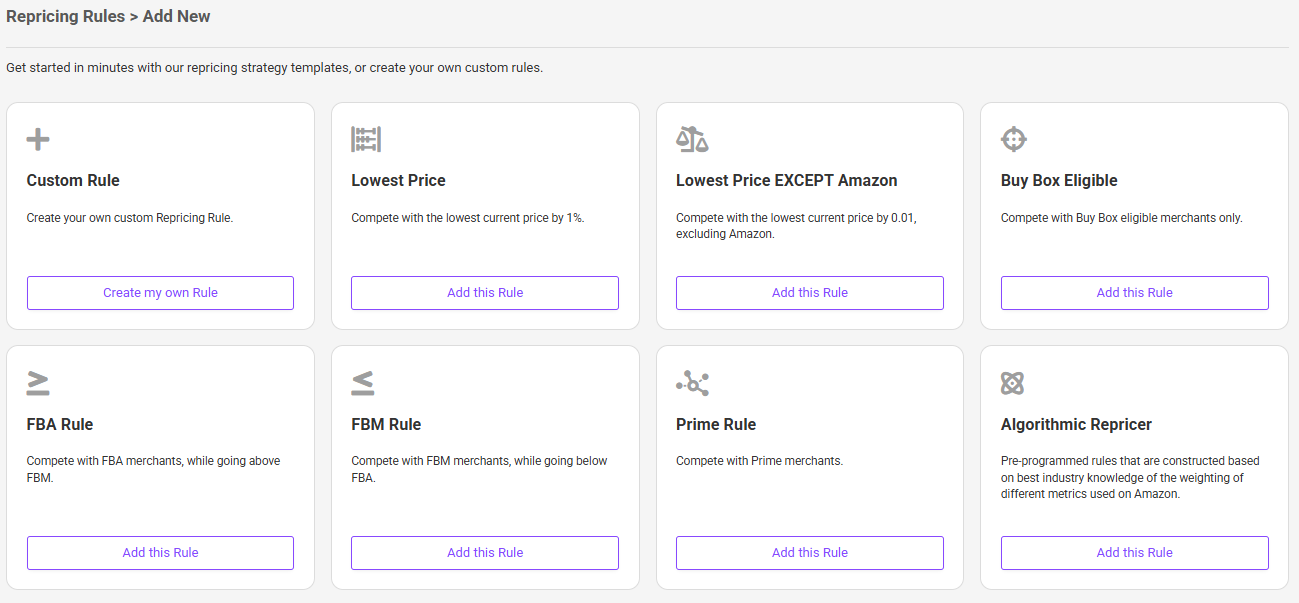
Choosing your Approach
When creating a repricing rule, you can choose to create an Express or an Advanced Rule. The Express Rule will give you the core repricing rule features that any seller would want, while the Advanced Rule allows you to fine-tune your strategy in much more detail.Choose the approach that best suits your needs, and rest assured, you can change your approach at any time.
Please note! When changing your rule from Advanced to Express, any Advanced-specific rule settings will be lost.
Express Rule
The Express Rule comes in two sections: Compete Settings and Scenarios. 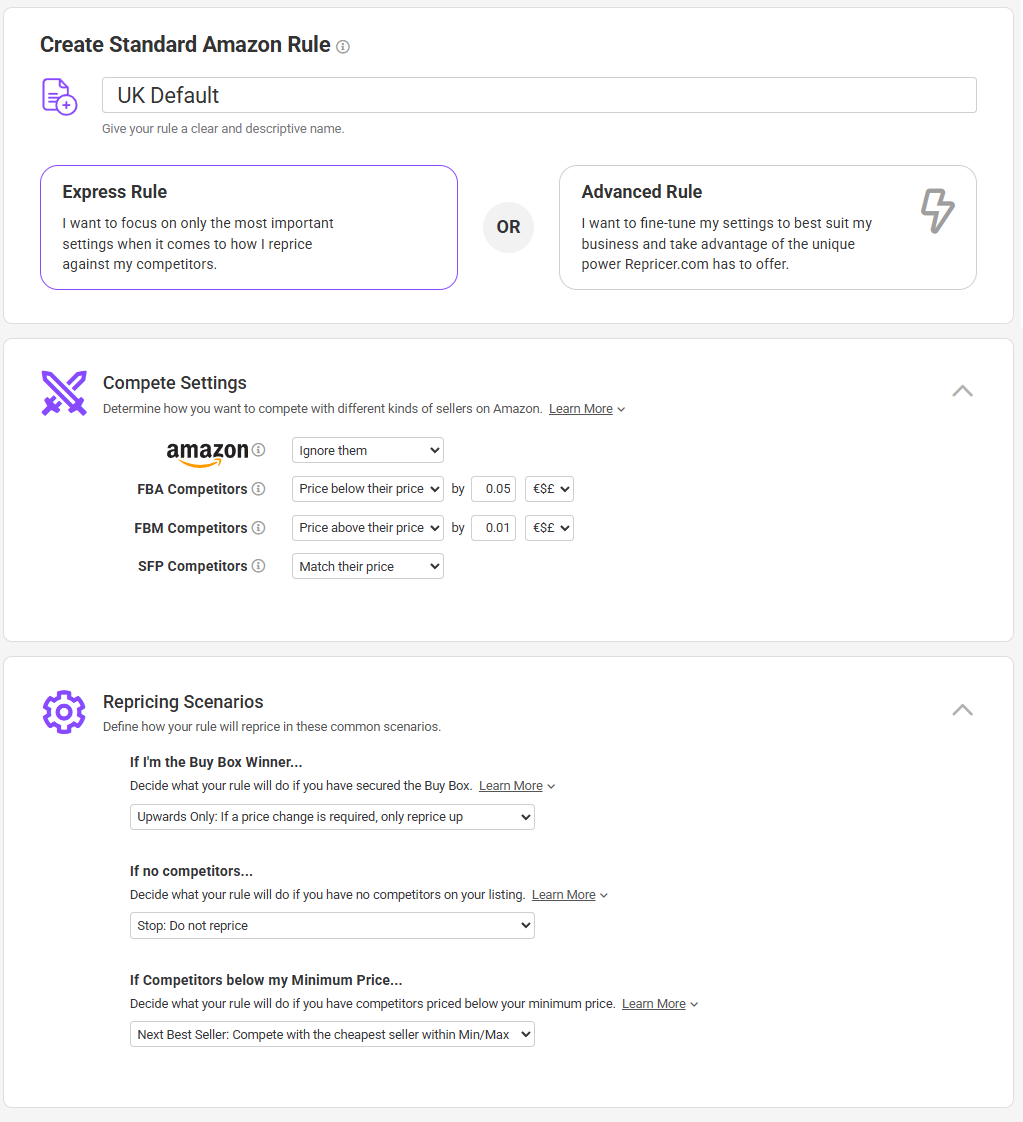 The Compete Settings let you choose how you wish to compete with other sellers. You can compete with different types of sellers differently - setting your own compete settings for FBA, FBM, SFP and Amazon as a seller. This way, you can, for example, be more competitive against FBA sellers and less competitive against FBM sellers.
The Compete Settings let you choose how you wish to compete with other sellers. You can compete with different types of sellers differently - setting your own compete settings for FBA, FBM, SFP and Amazon as a seller. This way, you can, for example, be more competitive against FBA sellers and less competitive against FBM sellers. You can choose to Beat, Match, Price Above or even Ignore any of these types of sellers.
Express Rules also come with three Scenarios,
If I’m the Buy Box Winner: When you hold the Buy Box you can change how your rule will price to better reflect how you want to compete. Options include stopping repricing, only pricing up or doing nothing different in this scenario.
Did you know? If you’re on our Scale plan or higher you can also optimize your price when you hold the Buy Box. Learn more about the Buy Box Optimizer here.
If no Competitors: When you are the only seller on an ASIN, you can't use competitors to guide your pricing. When this happens, use this scenario to define how your product will be repriced. Options include putting your price to its Maximum, going to its Minimum or stopping repricing.
Did you know? You can link a Sales and Repricing Rule together so the Sales Rule will automatically trigger if you are the only seller on a listing with this scenario. Learn more about Sales Rules here.
If Competitors below my Minimum Price: If there are competitors below your Minimum Price, you can use this scenario to determine how your product will be priced. Options include going to your Minimum Price, Maximum Price, stopping repricing, or only competing with sellers between your Min Max range.
Advanced Rule
Advanced Rules come with the same rule settings as Express Rules, but with far more options for you to utilize for your business. In the following sections of this article, we’ll take you through the Advanced Rule in some detail so you have an understanding of what options and settings are available to you.Min Max Settings
The first section of your Advanced Rule is the Min Max Settings module. There are several ways you can choose to assign Minimum & Maximum prices to your products through your rule.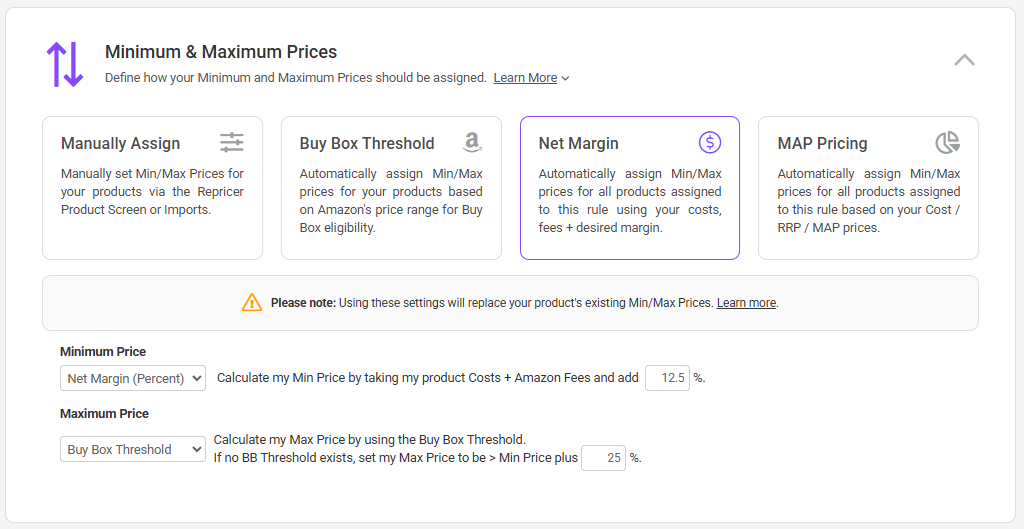 Manual: This is the default method and simply means that your rule will use the Minimum & Maximum prices you assign to your individual products. You can assign these Min Max prices through our Product Screen, Imports or through Auto-assign. Learn more about these methods in this article.
Manual: This is the default method and simply means that your rule will use the Minimum & Maximum prices you assign to your individual products. You can assign these Min Max prices through our Product Screen, Imports or through Auto-assign. Learn more about these methods in this article.
Important Note! If you switch your rule to use any Min Max method other than manual, Repricer.com will replace any manually assigned Min Max prices with the new calculated ones. We strongly recommend making a backup before implementing any changes.
Buy Box Threshold (Premium Plan+ feature): The Buy Box Threshold is the highest price you can set your price to and still be eligible for the Buy Box. If you ever price above this value, Amazon will never give you the Buy Box. This option allows you to cap your product’s price below the Buy Box threshold, ensuring that you are always eligible.
Did you know? Only a quarter of products on Amazon have a Buy Box Threshold, so you can use the fallback option to set your Maximum Price to be Your Minimum Price + a percentage for these products.
Net Margin (Premium Plan+ feature): Repricer.com’s Net Margin repricer will automatically calculate your Minimum and Maximum prices for you, ensuring you never sell at a loss and make the minimum profit you require. You can set your Cost Prices on a product level, and your desired margin on your rule. Your rule will then use these + your Amazon fees to calculate your Min Max prices.
Learn more about Net Margin rules in more detail here.
MAP Pricing (Premium Plan+ feature): To ensure that you are always following your suppliers' MAP requirements, set your Minimum and Maximum prices based on your Cost or product RRP with a desired adjustment. For example, Cost + 10% or RRP + 10% + $2.
Compete Settings
The Compete Settings lets you choose how you wish to compete with other sellers. You can compete with different types of sellers differently - setting your own compete settings for FBA, FBM, SFP and Amazon as a seller. This way, for example, you can be more competitive against FBA sellers and less competitive against FBM sellers.You can choose to Beat, Match, Price Above, or even ignore any of these types of Sellers.
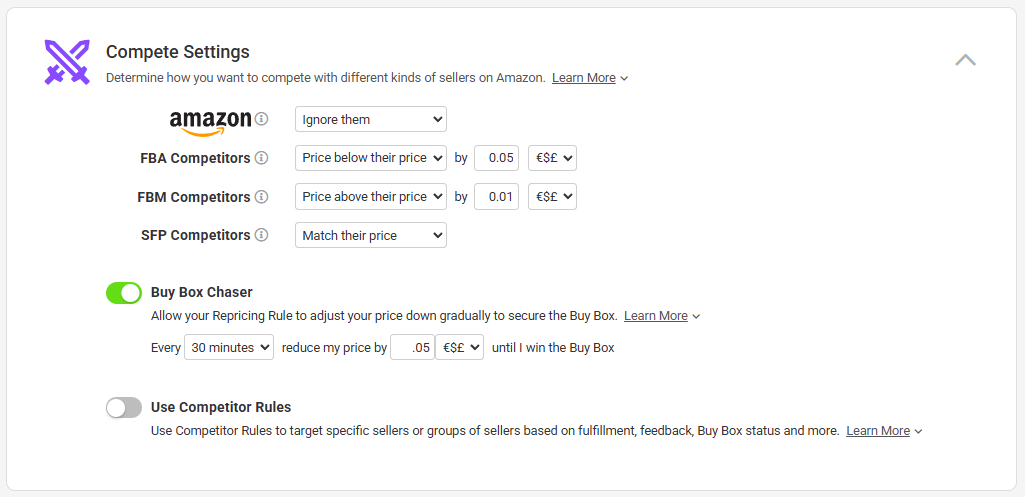 Buy Box Chaser (Scale Plan+ feature): The Buy Box chaser has been specially designed to secure you the Buy Box by reducing your price gradually - making you more competitive with each update. When you have secured the Buy Box, your normal repricing settings will take over.
Buy Box Chaser (Scale Plan+ feature): The Buy Box chaser has been specially designed to secure you the Buy Box by reducing your price gradually - making you more competitive with each update. When you have secured the Buy Box, your normal repricing settings will take over.While Chaser is active, if your competitor drops their price, your price will also drop, but your price will never increase unless you hold the Buy Box. Learn more about the Buy Box Chaser here.
Competitor Rules: Competitor Rules are targeted strategies which allow you to build your own Compete Settings. Instead of competing against just FBA, FBM, SFP or Amazon in different ways, you can fine-tune your own detailed Compete Settings based on you and your competitors’ fulfilment, Buy Box ownership, feedback counts and much more. Competitor Rules are an extremely powerful feature - learn more about how they work and how to use them here.
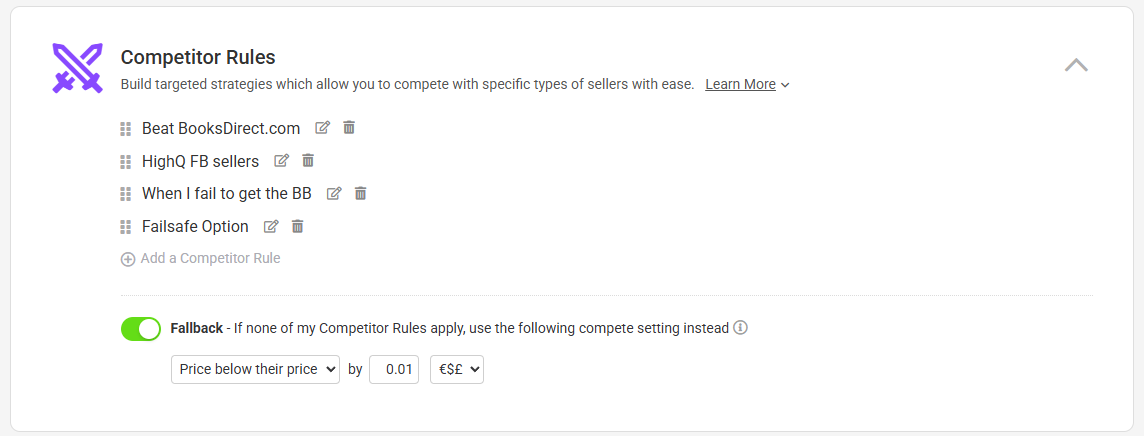
Profit Protection
Profit Protection features are aimed at making you make more money and ensuring your profits are protected from erosion from competitor actions.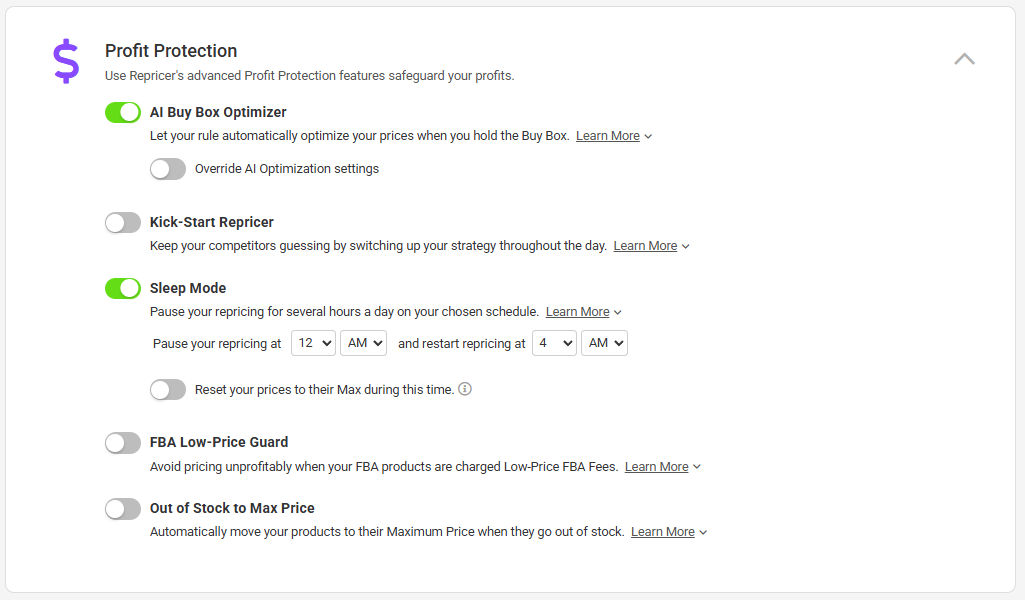 Buy Box Optimizer (Scale Plan+ feature): Using the Buy Box Optimizer your rule will gradually increase in price while you hold the Buy Box, securing you more profit. Our self learning AI will minimize the likelihood that you lose the Buy Box and ensure that you never price outside of the Buy Box eligible range.
Buy Box Optimizer (Scale Plan+ feature): Using the Buy Box Optimizer your rule will gradually increase in price while you hold the Buy Box, securing you more profit. Our self learning AI will minimize the likelihood that you lose the Buy Box and ensure that you never price outside of the Buy Box eligible range.Learn more about the Buy Box Optimizer and how to use it in this article.
Kick-Start Repricer (Scale Plan+ feature): Following rigid rules can make your pricing behavior transparent to other sellers. Use Kick-Start to confuse the competition, increasing your prices and pausing repricing at unexpected intervals throughout the day.
Learn more about how you can use the Kick-Start Repricer in this article.
Sleep Mode: Use Sleep Mode to pause repricing and reset your products to their Maximum Price once a day. By resetting prices to Max, you can pull competitors' prices up on low competition ASINs - so when repricing starts again, it’s at a higher price point, securing higher profits.
Learn more about Sleep Mode in this article.
FBA Low-Price Guard (Premium Plan+ feature): Amazon's Low-Price FBA fees enable sellers to benefit from lower fulfilment costs when selling low-value products. When your product's price crosses from below the Low-Price threshold to above it, there are certain price points at which you can sell your product at a higher price but make a lower profit. Repricer.com will automatically calculate this range, and the FBA Low-Price Guard ensures your products are never priced within this range.
Learn more about the FBA Low-Price Guard and how to use it in this article.
Out of Stock to Max Price: Use Out of Stock to Max Price to increase any product which goes out of Stock to its Max Price - ensuring when it comes back into stock, it returns at a higher price and can then price down from that level.
Exclusions
You won’t always want to compete with every seller. Within the Exclusions Module, you can filter out different types of sellers or even specific competitors to ensure you’re only competing with those you want to.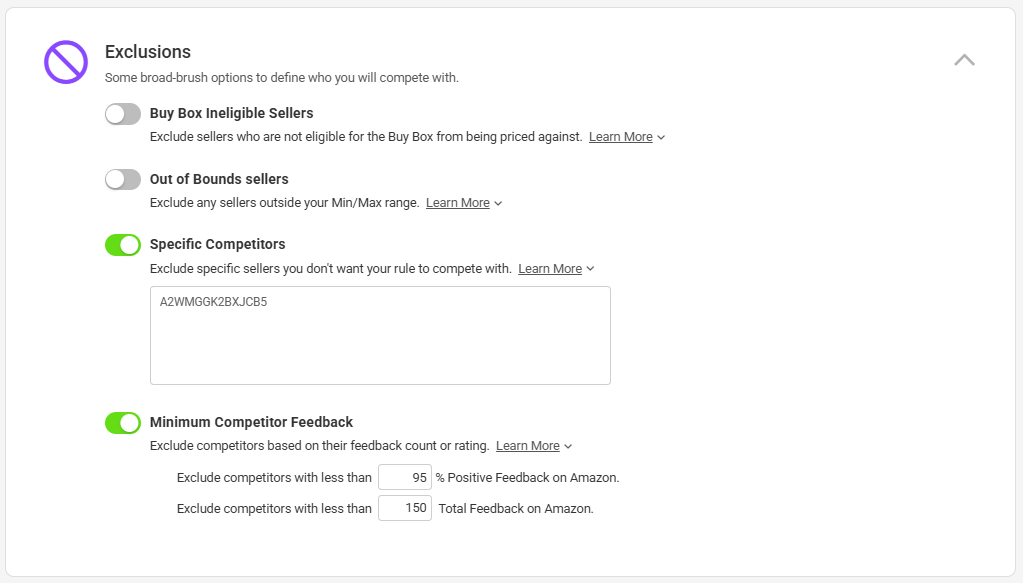 Exclude Buy Box ineligible sellers: Not all sellers are eligible for the Buy Box, and Amazon will determine this based on a seller's price, shipping time, seller's feedback and more. Using this option, you can exclude competitors who are not eligible for the Buy Box and instead focus attention on your higher-quality competitors.
Exclude Buy Box ineligible sellers: Not all sellers are eligible for the Buy Box, and Amazon will determine this based on a seller's price, shipping time, seller's feedback and more. Using this option, you can exclude competitors who are not eligible for the Buy Box and instead focus attention on your higher-quality competitors.Exclude out-of-bounds sellers: This setting allows you to automatically exclude any competitors who are priced below your Minimum Price or above your Maximum Price. If enabled, the Scenario Setting Competitors below Minimum will no longer be available.
Exclude specific competitors: Use this setting to exclude specific sellers from being priced against. To use this setting, you need to enter a competitor's Amazon SellerID, learn how to find this here.
Exclude based on competitor Feedback: Competitors with lower feedback ratings are less enticing to buyers and have a far lower likelihood of securing the Buy Box. Use this setting to exclude competitors who don't hit a minimum feedback count or rating.
Repricing Scenarios
Within Repricing Scenarios, you can define how your rule will reprice in common scenarios.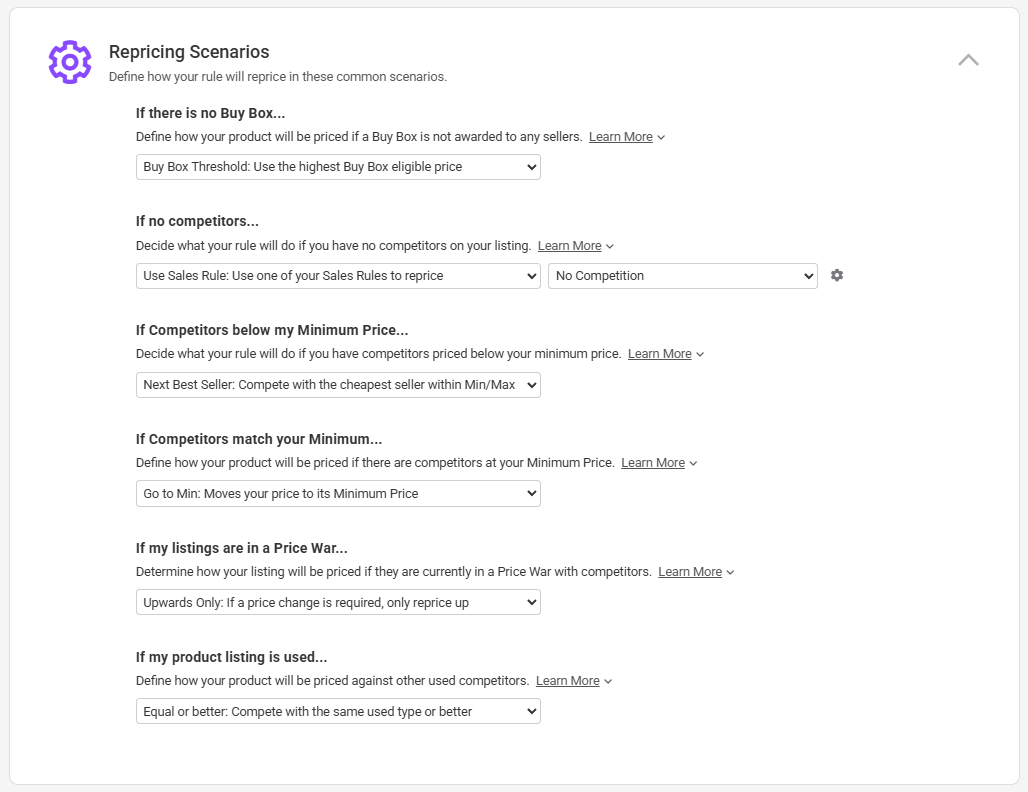
If I’m the Buy Box Winner: When you hold the Buy Box you can change how your rule will price to better reflect how you want to compete. Options include stopping repricing, only pricing up or doing nothing different in this scenario.
Did you know? If your on our Scale plan or higher you can also optimize your price when you hold the Buy Box. Learn more about the Buy Box Optimizer here.If there is no Buy Box: Amazon doesn't always assign a Buy Box to a seller. This could be a sign that the sellers available don't have high enough metrics, but more often, this is because the prices charged are above the Buy Box Threshold. The Buy Box Threshold is based on historic trends and external prices, and any seller priced above this is automatically ineligible for the Buy Box.
Options include going just below the Buy Box Threshold, going to your Minimum / Maximum Price or stopping repricing.
If no Competitors: When you are the only seller on an ASIN, you can't use competitors to guide your pricing. When this happens, use this scenario to define how your product will be repriced. Options include putting your price to its Maximum, going to its Minimum or stopping repricing.
Did you know? You can also attach a Sales Rule to automatically trigger if you are the only seller on a listing on this scenario. Learn more about Sales Rules here.
If Competitors below my Minimum Price: If there are competitors below your Minimum Price, you can use this scenario to determine how your product will be priced. Options include going to your Minimum Price, Maximum Price, stopping repricing, or only competing with sellers between your Min Max range.
If Competitors match your Minimum: Using this scenario, you can determine how you will reprice if a competitor is selling at the same price as your Minimum Price. Options include going to your Minimum Price, Maximum Price, stopping repricing, or only competing with sellers between your Min Max range.
If my listings are in a Price War: When Repricer.com detects that your product is in a Price War with competitor(s), you can adjust how your product will be repriced, allowing you to defuse the conflict or even bow out entirely. Options include stopping repricing, only increasing price or adjusting your compete settings.
If my product listing is used: There are multiple sub-conditions of Used Products on Amazon. These include Used Like New, Used Very Good, Used Good and Used Acceptable. Using this option, you can define which other used offers you want to compete with, be that all used product listings or limited to only those which are at least as good as your own. This setting only applies to used products.
Linked Rules
If you are using Amazon Business you can link your Amazon Business Rule to your Repricing Rule. When paired with a specific Business Rule, all products assigned to this Standard Rule will also use the selected Business Rule. Your Standard Rule settings will also be used for Competitive Business Repricing.Learn more about Amazon Business Repricing here.
Assigning Rules to Products
In order for your products to reprice using your newly created rule, you will need to assign it to some products. You can do this in several ways, including onscreen via the Product Screen, via our Imports or even through auto-assigning for new products.Learn more about how you can assign products to rules in this article.
Further Reading
To find out more about how to assign your Amazon rules, click here.
Interested in learning more about eBay Repricing Rules? Click here.




