 Repricer's Sales Rules are an entirely new way to Reprice against your competitors' using your orders and sales instead of your competitor's prices. Sales Rules are perfect if you are a white-label seller, have no competitors' or just want to avoid using your competitor's prices to guide your pricing.
Repricer's Sales Rules are an entirely new way to Reprice against your competitors' using your orders and sales instead of your competitor's prices. Sales Rules are perfect if you are a white-label seller, have no competitors' or just want to avoid using your competitor's prices to guide your pricing.In this article, we're going to give you a quick introduction to Sales Rules, how they work and how they can be used within Repricer.
Note: Sales Rules are currently only available for Amazon but are coming soon to other channels.

What are Sales Rules & how do they work?
Sales Rules allow you to reprice your products based on your sales rather than your competitor prices. When creating your Sales Rule, you will be offered two distinct flavours of Sales Rules; Velocity & Volume. Let's take a look at them below,Note: By default, your Sales Rule will look at the money made from your sales. You can use your Settings to change your rule to instead look at the number of orders received.
Velocity Sales Rules
Velocity Sales Rules allow you to change the price of your product based on the velocity of your sales. When a Sales Rule runs, it will look at your chosen Ranges, and if one applies, Repricer will apply your desired price change.These rules will compare your sales over your chosen period. For example, your sales have increased by 20% over the past 7 days. Regarding the period of days Repricer reviews, Repricer will compare the period you set to the previous period of the same number of days. For example, if you select 7 days, Repricer will compare the past 7 days to the previous 7 days.
 By increasing your price when sales are high or decreasing your price when sales are low you can take advantage of volatility in the market. You can even add up to 20 different ranges to your rule. Let's take a look at the options you can set and what each is,
By increasing your price when sales are high or decreasing your price when sales are low you can take advantage of volatility in the market. You can even add up to 20 different ranges to your rule. Let's take a look at the options you can set and what each is,
- Number of Days: This is the number of days Repricer will look at when your rule is run
- Percentage change: This is the percentage of the difference between your chosen number of days and the previous period of the same number of days.
- Increase / Decrease: If you would like your price to increase or decrease
- Value: By how much you want your price to change by
- Percent / Amount: If the value you have set is a percentage or currency amount.
Note: Sales Rule ranges will be checked in turn, and only the first to match will apply. That means it's important to keep your ranges in order, going from the highest percentage to the lowest to ensure each range is checked in turn. In the event that no ranges match, your product's price will not change.
If you would like a more detailed explanation including examples we have a full article which goes into more detail on Velocity Sales Rules here.
Volume Sales Rules
Volume Sales Rules are triggered based on the total volume of sales during the selected period. For example, if you had more than $250 in sales over the past 7 days. When a Sales Rule runs, it will look at your chosen Ranges, and if one applies, Repricer will apply the price change you have set.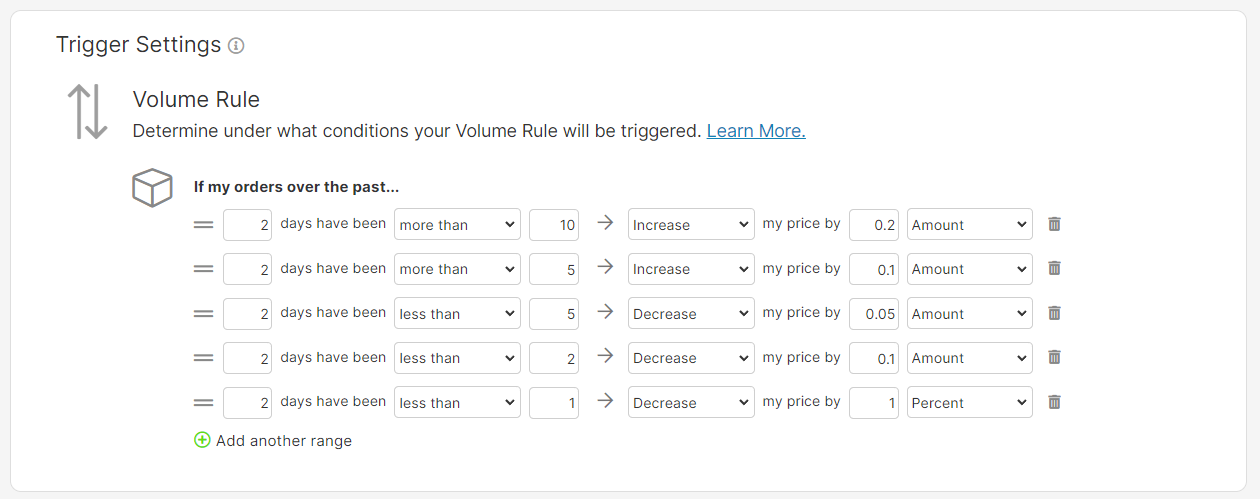 By increasing your price when sales are high or decreasing your price when sales are low you can target how many units you'd like to sell and have your price adjusted to the right level. You can even add up to 20 different ranges to your rule. Let's take a look at the options you can set and what each is,
By increasing your price when sales are high or decreasing your price when sales are low you can target how many units you'd like to sell and have your price adjusted to the right level. You can even add up to 20 different ranges to your rule. Let's take a look at the options you can set and what each is,
- Number of Days: This is the number of days Repricer will look at when your rule is run
- More than / less than: If Repricer is looking for sales above or below the amount (next field)
- Amount: The money made from your orders which will trigger this range
- Increase / Decrease: If you would like your price to increase or decrease
- Value: By how much you want your price to change
- Percent / Amount: If the value you have set is a percentage or currency amount.
Note: Sales Rule ranges will be checked in turn, and only the first to match will apply. That means it's important to keep your ranges in order, going from the highest percentage to the lowest to ensure each range is checked in turn. In the event that no ranges match, your product's price will not change.If you would like a more detailed explanation including examples we have a full article which goes into more detail on Volume Sales Rules here.
How can I create a Sales Rule?
In order to create a Sales Rule you need to open your Repricing Rules screen. Below are the steps you should follow,- Click Repricing Rules on your left-hand menu
- Click Create a Repricer
- Click Amazon Sales Rule
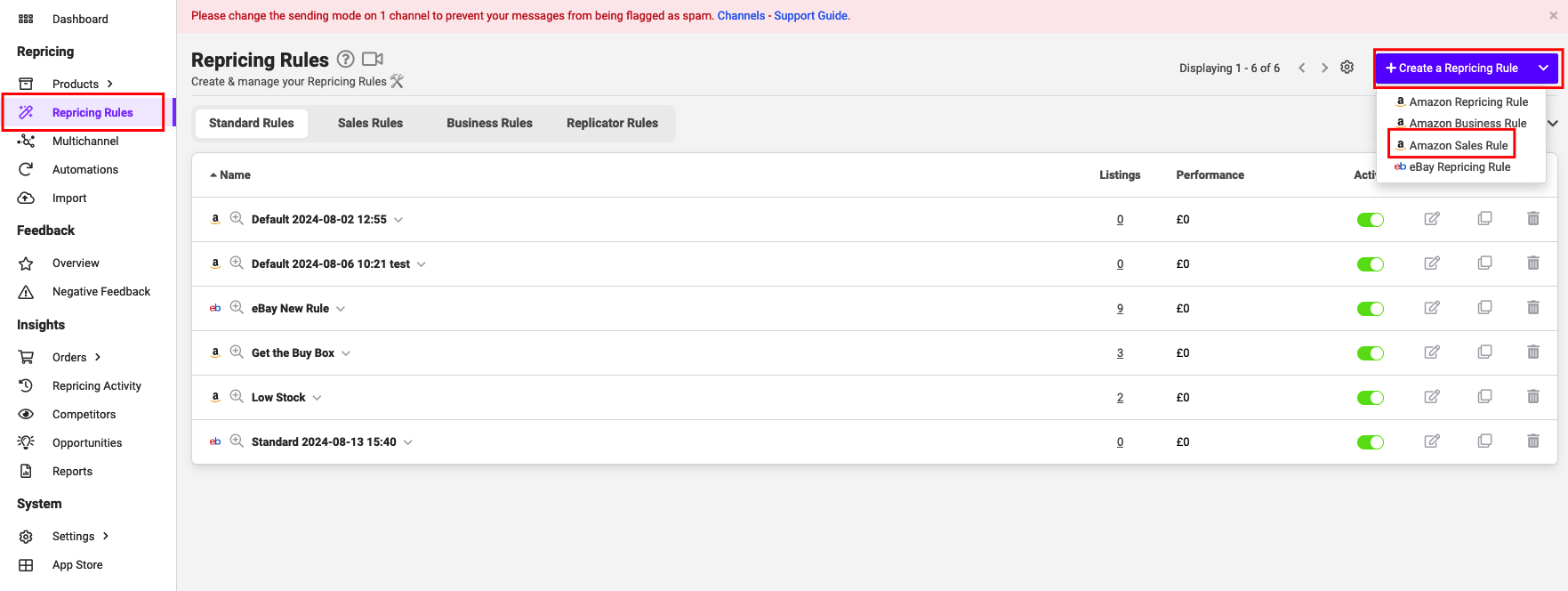 At this stage, you will be able to choose from one of our pre-built Templates or create your own Custom Sales Rule. If you choose one of our templates you'll still be able to edit the settings to your liking, think of these Templates as your rules starting point.
At this stage, you will be able to choose from one of our pre-built Templates or create your own Custom Sales Rule. If you choose one of our templates you'll still be able to edit the settings to your liking, think of these Templates as your rules starting point.The Sales Rule is split into three sections.
- Type of Sales Rule
In this section of your rule, you will name your rule as well as choose if your Sales Rule is a Velocity or Volume Sales Rule. We discuss these types of Sales Rules in the sections above.
- Sales Rules Trigger Settings
In this section of your rule, you will determine under what conditions your Sales Rule will trigger and what will happen when it triggers. Learn more about the various options including example flows in our independent Velocity Sales Rules and Volume Sales Rules articles.
- Sales Rules Settings
In this section, you can finetune your Sales Rule in several ways including when it triggers, what data it uses and features to target specific psychological price points. Learn more about the various settings available in this article.
How can I assign my Sales Rules
There are two ways you can assign and use your Sales Rules with Repricer. Let's take a look at them,
As part of an existing Repricing Rule
The first option for using a Sales Rule is as part of an existing Amazon Repricing Rule. Let's open an Amazon Repricing Rule,- Click Repricing Rules on your left-hand menu
- Click on an Amazon Repricing Rule
- Open the Advanced Options tab
- Find the Sales Rule option
Note: Please ensure that your If No Competitors setting on your Amazon Repricing Rule is set to Do Not Reprice to allow your Sales Rule to trigger.
Independent of an existing Repricing Rule
The second option available to you is to assign your Sales Rule directly to your products. You can do this on the Product Screen or with our Imports. By assigning a Sales Rule directly, you can have it run alongside an existing Amazon Repricing Rule or have it the only rule repricing your product.
When a Sales Rule runs alongside an Amazon Repricing Rule, it will only be used when you are the Only Seller on that ASIN, however, if a Sales Rule is the only rule assigned, it will work regardless of the number of competitors on your listing.
Note: Regardless of how a Sales Rule is assigned it will always work within your Min Max range.
Further Reading
Learn more about the Velocity Sales Rules flow along with worked examples hereLearn more about the Volume Sales Rules flow with examples here
Learn more about the various Sales Rules Settings available here
Sales repricing, sales rules, private label, own brand, white label sellerexclude competitors




