 In order to properly target your competitors it's important to look at how their products are shipped and target them based on their fulfilment type. Repricer makes this a breeze to do, and in this article, we'll show you how you can set it up yourself
In order to properly target your competitors it's important to look at how their products are shipped and target them based on their fulfilment type. Repricer makes this a breeze to do, and in this article, we'll show you how you can set it up yourself

Why you would want to target different fulfilment types
When it comes to competing and securing the Buy Box it’s important to understand that some types of sellers are more likely to secure the Buy Box than others. Below I have listed the types of sellers in order of likelihood:- Amazon
- Fulfilled by Amazon (FBA)
- Seller Fulfilled Prime (SFP)
- Merchant Fulfilled (MFN)
Using Repricer’s Competitor Rules, each Competitor Rule you add will then be checked, in turn, allowing you to compete with each individually. More generally you can use Repricer’s Competitor Rules to compete with specific sellers or even more specific groups of sellers. We have an article discussing Competitor Rules more generally, click here to take a look.
Pro Tip: If you want to learn more about how Repricer’s Competitor Rules are applied with examples, click here.
How to create competitor rules to compete with different fulfilment types
To get started you’ll need to navigate to the Repricing Rules screen on the left-hand side of your Repricer.com account. If you’d like to update an existing rule, you will need to click on that rule, then click on the Competitor Rules tab.If you'd like to create a new Repricing Rule for this then click +Create a Repricer button on the top right, and choose Amazon Repricing Rule. Once you are happy with the Basic Rule and Advanced Options click on the Competitor Rules tab.
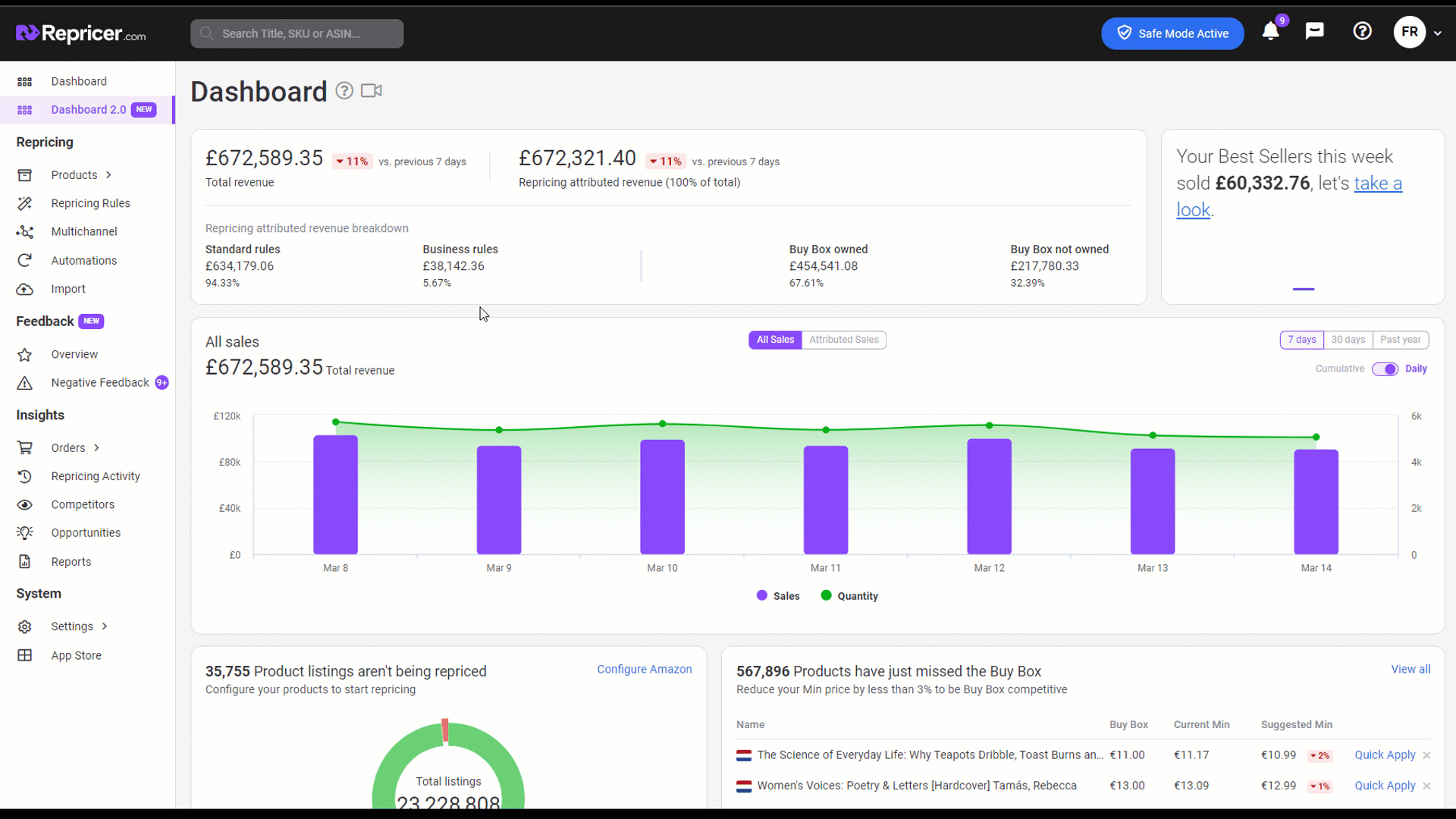
Now that we are on the Competitor Rules tab it’s time to add our four Competitor Rules, each one designed to allow you to compete with each of the four seller types we’ve discussed. Let's start by clicking +Add Competitor Rule.
First, we want to set up a Competitor Rule to compete with Amazon specifically. Please ensure that you add your Competitor Rules in the order listed here. Start by setting your Competitor Pricing Rule settings to how you want to compete. With Amazon, the most popular approach is to price Below the competition by 10c.
Once you have set this, move onto the Include and Exclude tab, on the Merchants setting, set the dropdown to Include All, and within the input box to the right, enter AMAZON. This means that this competitor rule will only be applied if your competitor is Amazon. Hit Save when you have completed this.
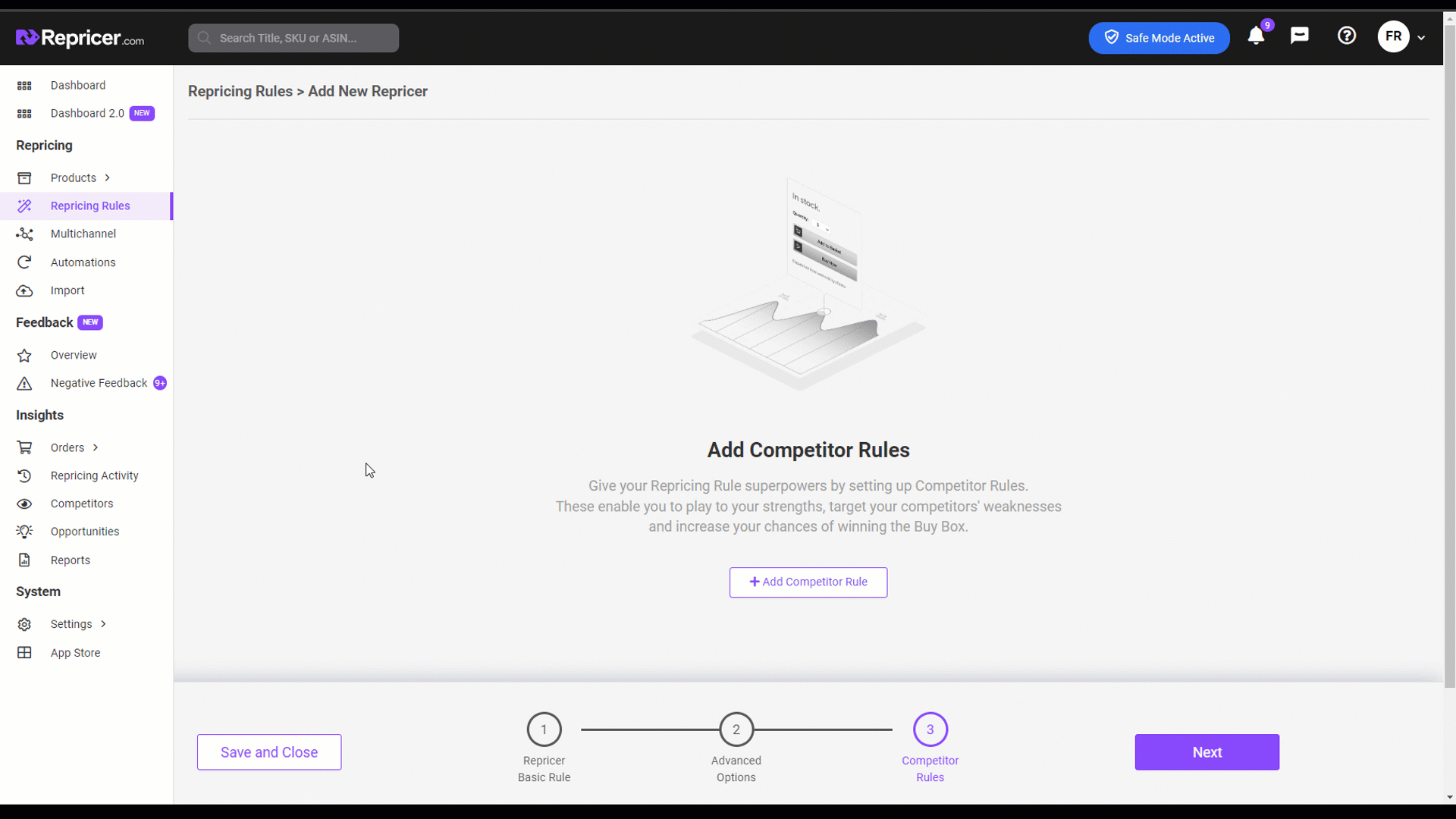
With the Amazon Rule added, next, we will add our FBA rule. Once again click +Add Competitor Rule and set your Competitor Pricing Rule. This time on the same tab, change the right-hand Fulfilment Rule dropdown to Our Competitor is FBA. Hit Save when you have completed this.
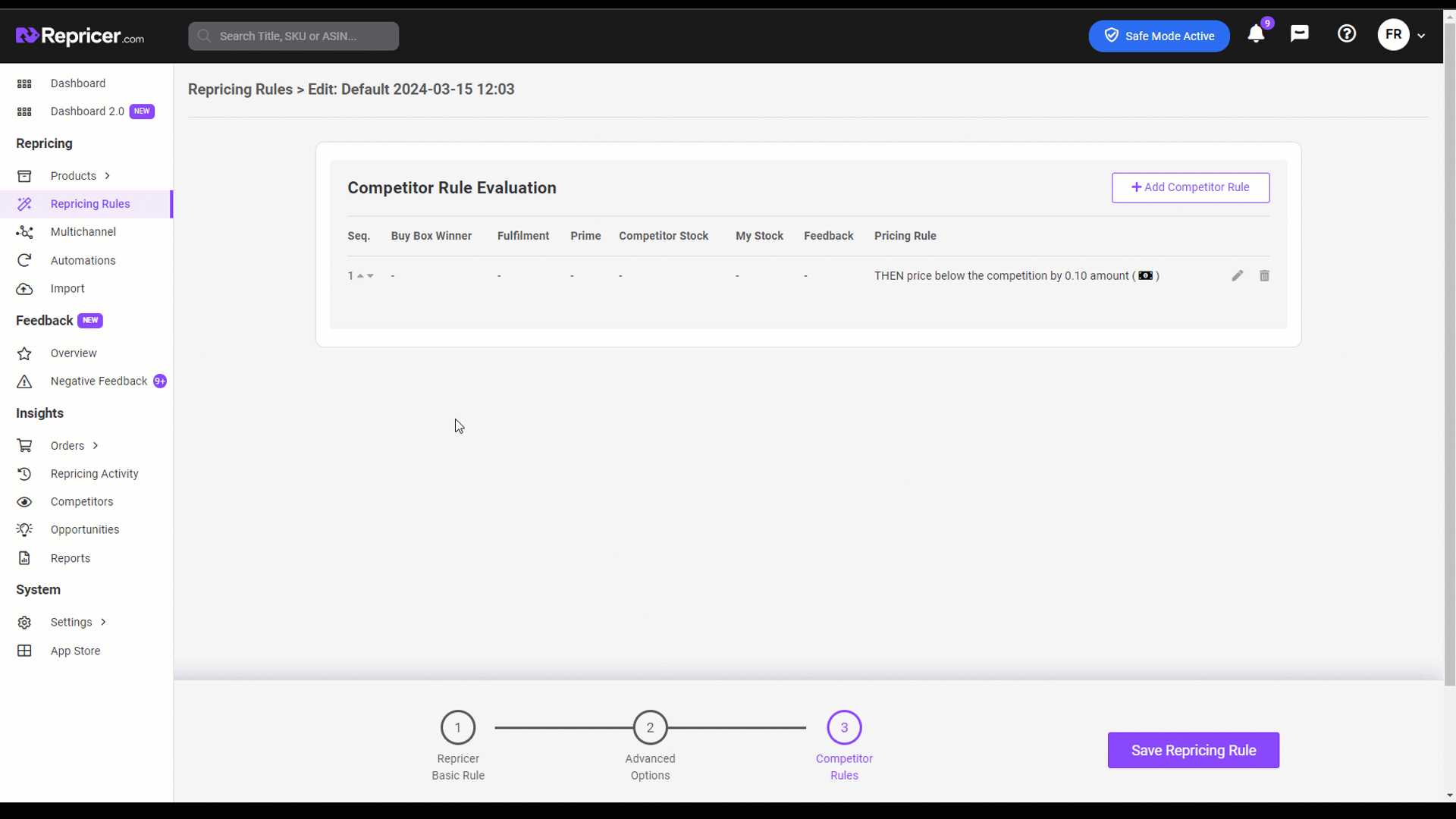
Moving on, next we will create our SFP rule. Once again click +Add Competitor Rule and set your Competitor Pricing Rule. On the same tab, change the right-hand Fulfilment Rule dropdown to Our Competitor is FBM. Then change the right-hand Prime Rule dropdown to Our Competitor is Prime. Hit Save when you have completed this.
Finally, we are going to set up our MFN rule. Once again click +Add Competitor Rule and set your Competitor Pricing Rule. On the same tab, change the right-hand Fulfilment Rule dropdown to Our Competitor is FBM. Hit Save when you have completed this.
Once you are finished you should have 4 rules in the following order,

Pro Tip: Using Competitor Rules you can take this even further and set up different rules to trigger depending on your Fulfilment type as well. Learn more about the other settings available within the competitor rules by clicking here.
Further Reading
If you want to learn more about different Competitor Rule settings, click here.If you would like to learn more about how Competitor Rules work, click here.




