In order to reprice, it's important to set your Minimum and Maximum Prices. These function as floor and ceiling prices, ensuring you always make a profit and price at a level where buyers will actually make the purchase. In this article, we'll take a look at the various ways you can set your Min Max Prices within Repricer.

What are Min Max Prices?
Your minimum Price should be the lowest price you are willing to sell your product at when you take into account your various costs. Your Maximum Price should be a realistic price for your product but high enough to secure a good profit.The next important thing to note is that your Minimum and Maximum Prices are made up of both your product's sale price and shipping. From the perspective of your Minimum and Maximum Prices, if your product is selling at $10 + $2, this is $12, not $10.
Important Note: You should always consider the worth of your product when assigning Maximum Prices. If you wouldn't buy a product at it's Max Price, then it's too high! It's better to make a smaller profit and actually get it, vs pricing high and never selling your product.Another important note about Minimum and Maximum Prices is that within your Amazon seller account you can also set Minimum and Maximum's. However, Repricer will not update your Amazon Minimum and Maximum Prices as these are your final safety net. If you set these Minimum and Maximum Prices on Amazon you will need to ensure that either they are kept up to date with changes within Repricer or you set them with latitude for changes to avoid potential pricing errors on Amazon. Learn more about how you can update your Amazon Min Max Prices from Repricer here.
Now that we're clear on what Min Max Prices are, let's talk about how you can assign them within Repricer.
Assigning Min Max prices individually
If there is only one product you wish to adjust your Min Max prices on you can do this manually. Just select either the Min or Max price within the Repricer products screen and set the desired new Min Max Prices. Once you've made the change, Repricer will automatically trigger a fresh reprice of your product using your new Min Max range within a few minutes.
You can also assign your Min Max Prices individually via the product sidebar. Click on your product to bring up the sidebar and change the Min Max Price there in the same way.
Assigning Min and Max prices in bulk on screen
If you'd like to make a bulk adjustment to your Min Max Prices, you can also do this via the Repricer Product Screen. We do this by selecting more than one product and actioning a Bulk Edit.
- Select the tick box to the left of the product(s) you want to bulk edit
- Choose Select all if you want to select all entries returned by your current Filter or Search
- From the Bulk Edit Options dropdown, select Assign Prices
 When bulk assigning prices you can choose to assign Min Max Prices only to Products that haven't yet had a Min Max assigned or all products
When bulk assigning prices you can choose to assign Min Max Prices only to Products that haven't yet had a Min Max assigned or all products 
- Based on Existing Amazon Prices: Take your existing Amazon Price, and either increase or decrease this by a value or percentage.
- New Price: Apply a specific new price to all products selected.
Assigning Min Max Prices via Import
To adjust the Min Max Prices on your entire inventory to specific values, you can do this via a bulk upload CSV file. Access bulk uploads by visiting Repricer's Imports screen.
From the Import screen, you can download a Template that will include all of your products. There are several different templates available, but for setting your Min Max Prices, Essentials is the best. Click here if you'd like to learn about the other available Templates.
You should be able to open and edit this file in any spreadsheet application such as Microsoft Excel, Numbers or Google Sheets. If you want to set Min Max Prices for a specific set of products, you can also download a template directly from the Product Screen. Select the products you want to download, Bulk Actions then Download CSV Template.
If you want to set Min Max Prices for a specific set of products, you can also download a template directly from the Product Screen. Select the products you want to download, Bulk Actions then Download CSV Template.  Once you've made your updates, you can upload your file back into Repricer on the Import Screen. From the Import your Upload section, simply drag and drop your file or click to upload. When your file is uploaded, you will then receive a notification if it has been uploaded successfully or if there was an issue. We've prepared an article on the common reasons imports can fail here, if you have any trouble.
Once you've made your updates, you can upload your file back into Repricer on the Import Screen. From the Import your Upload section, simply drag and drop your file or click to upload. When your file is uploaded, you will then receive a notification if it has been uploaded successfully or if there was an issue. We've prepared an article on the common reasons imports can fail here, if you have any trouble.
To find out more about Imports and what other things you can upload with them, take a look at these articles which discuss Amazon Imports and eBay Imports.
Repricer calculates your Min Max Prices
If you don't want to set your Min Max prices manually but would prefer to do it automatically, Repricer also offers several other methods you can use. To get started, open one of your Repricing Rules. You'll find the Min / Max Product Prices section at the top. Manually Assign is the method we've been discussing throughout this article so far, where you set the Min Max Prices yourself. Let's take a look at the methods available.
Buy Box Threshold
Repricer.com knows the highest price you can go to while remaining competitive for the Buy Box. Use this rule setting to eliminate the guesswork of setting a Maximum Price and let Buy Box Eligibility guide it. Amazon does not supply a Buy Box Threshold for all products, so you can set a fallback Max Price based on your product's Minimum Price.

Net Margin (Expert Plan Feature)
Repricer will automatically download your product fees from Amazon. If you upload your product costs and supply a desired margin, Repricer will be able to calculate a Min Max Price for you and ensure a profit on every sale. Learn more about Net Margin and how to set it up here.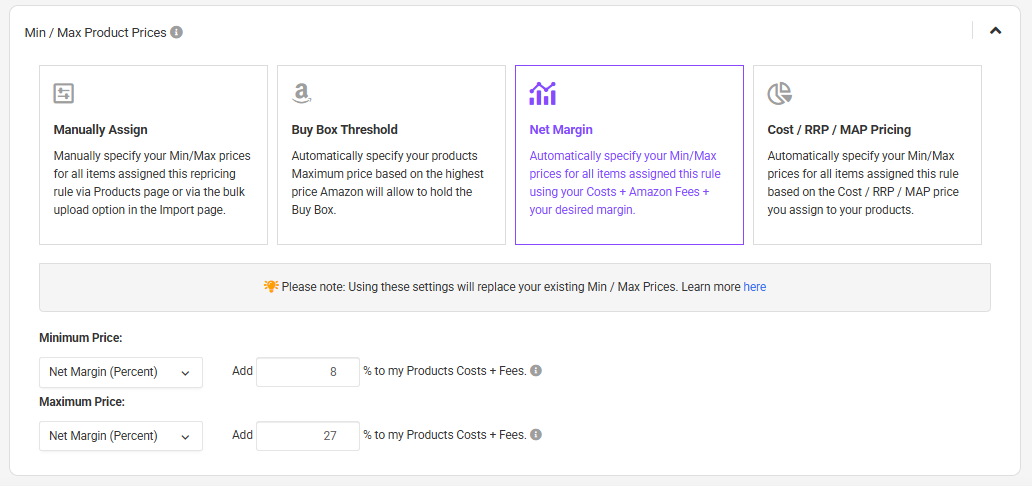
Item Cost Price (Expert Plan Feature)
If you would prefer to set your Min Max Prices purely based on your costs, Item Cost Price is the option for you. You increase your Item Cost by a value and/or a percentage.
Pro Tip: You can set a negative number as well, by entering -10%, this would set a Minimum Price 10% below your item cost price.

RRP/ MAP Pricing (Expert Plan Feature)
The RRP option will let you set your Min Max Prices based on the RRP value that you set for your product within Repricer.
Pro Tip: Common use case here is for electronic goods where the manufacturer has a specific range in which the product must be sold for. This can be used to ensure that repricer stays within this range.

Auto-assigning Min and Max prices
Within your Repricer account, you will be able to save time and set up Auto-Assign Prices and Rules to automatically apply Min Max prices, and also a Repricing rule to any new listings as they are imported into Repricer.To setup Auto-Assign, visit your Channel Screen and select the Auto-Assign Prices and Rules tab.

Further Reading
Learn more about creating Repricing rules on Repricer here.Interested to find out more about winning the Buy Box on Amazon, click here.
et min max, setting min max prices, min price, max price, how to set




