 WebscrapperApp is a powerful inventory & order management tool allowing you to automate your dropshipping.
WebscrapperApp is a powerful inventory & order management tool allowing you to automate your dropshipping.Repricer.com integrates with WebscrapperApp so you can easily base your Min and Max prices on your cost prices.
This help file will give you step-by-step instructions to retrieve your WebscrapperApp URL that is necessary to complete the integration.
Before you start
- You need to have a Repricer.com account. To find out how to create one, click here.
- You need to have a WebscrapperApp account. To find out how to create one, click here.
01 WebscrapperApp Configuration
Follow the steps below in your WebscrapperApp account to get connected with Repricer.com1. Go to Inventory → File Transfer.
2. Select Download Product List CSV and right-click on the Download Cost Update for AE CSV button.
3. Select Copy Link Address, which will give you the URL you need.
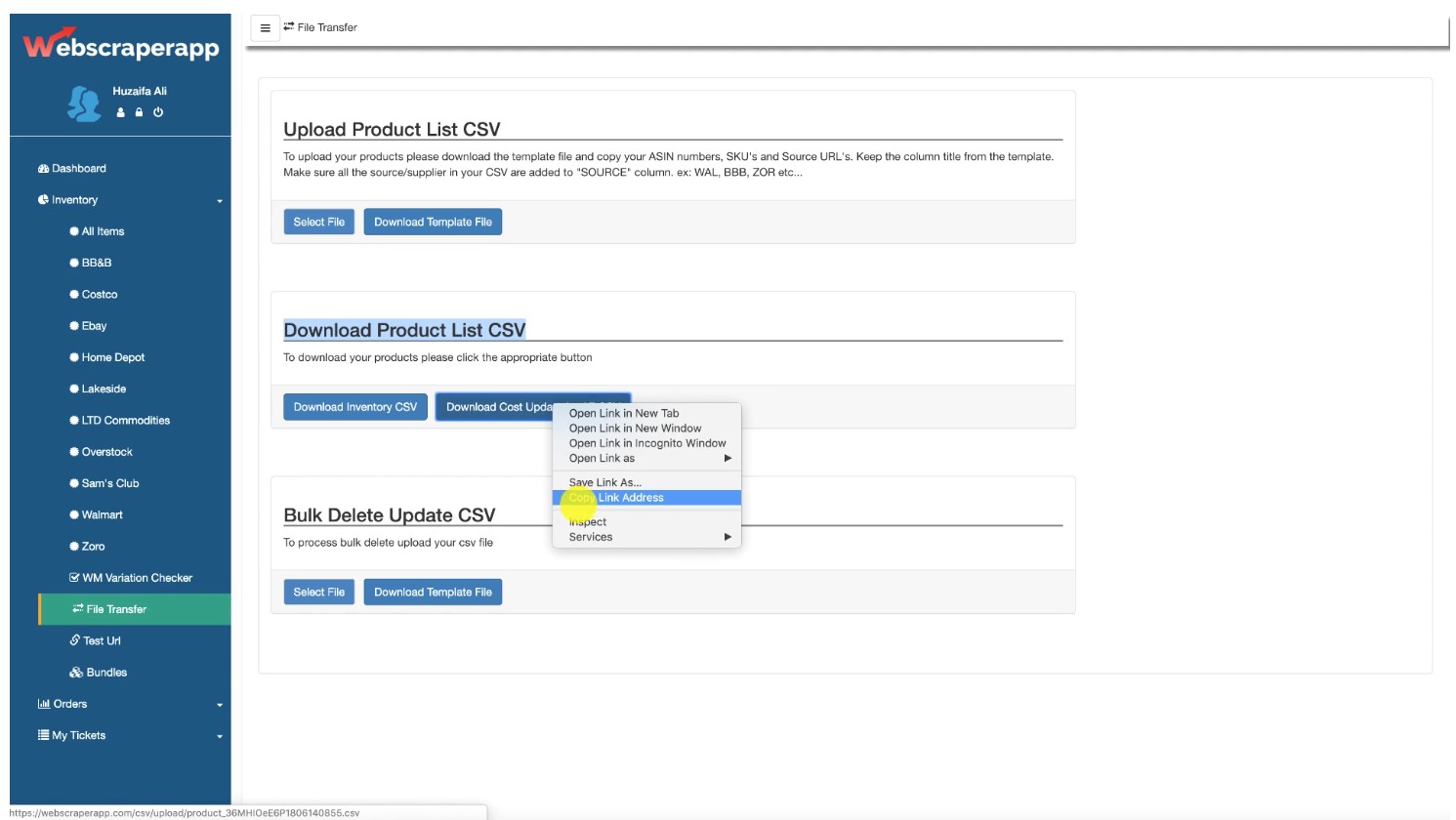
02 Repricer.com Configuration
Follow the steps below in your Repricer.com account to get connected with WebscrapperApp.1. Go to Settings → Company Settings → WebscrapperApp and tick the Active box.
2. Then copy the URL that was generated previously to set up your integration with WebscrapperApp.

3. You can also set up the Interval of your choice (daily, hourly, weekly, etc..), which will keep your Min and Max prices up to date with your supplier's prices.
4. Scroll down and Save Changes.
03 Repricing Rule Configuration
Please note that you need to use the Cost Price option in your Repricing Rule to set Minimum and Maximum prices when integrating with WebscrapperApp. To find out more, click here.

Further Readings
Interested to learn more about integrating Repricer.com with OAGenius? Click here.
If you wanted to find out more about integrating Repricer.com with ArbitrageBoss, click here.




