 Getting set up with Repricer couldn't be easier. Our clear and simple onboarding flow will take you through the setup process every step of the way. In this article, we'll give you an overview of what you can expect from the onboarding process when you start your brand new 14-day free trial.
Getting set up with Repricer couldn't be easier. Our clear and simple onboarding flow will take you through the setup process every step of the way. In this article, we'll give you an overview of what you can expect from the onboarding process when you start your brand new 14-day free trial.
Not yet started with Repricer? Why not book in a demo with one of our team to see how we can help your business!
Setting up your trial
The first step in getting your Repricer account up and running is to register for your 14-day free trial. You can do this here.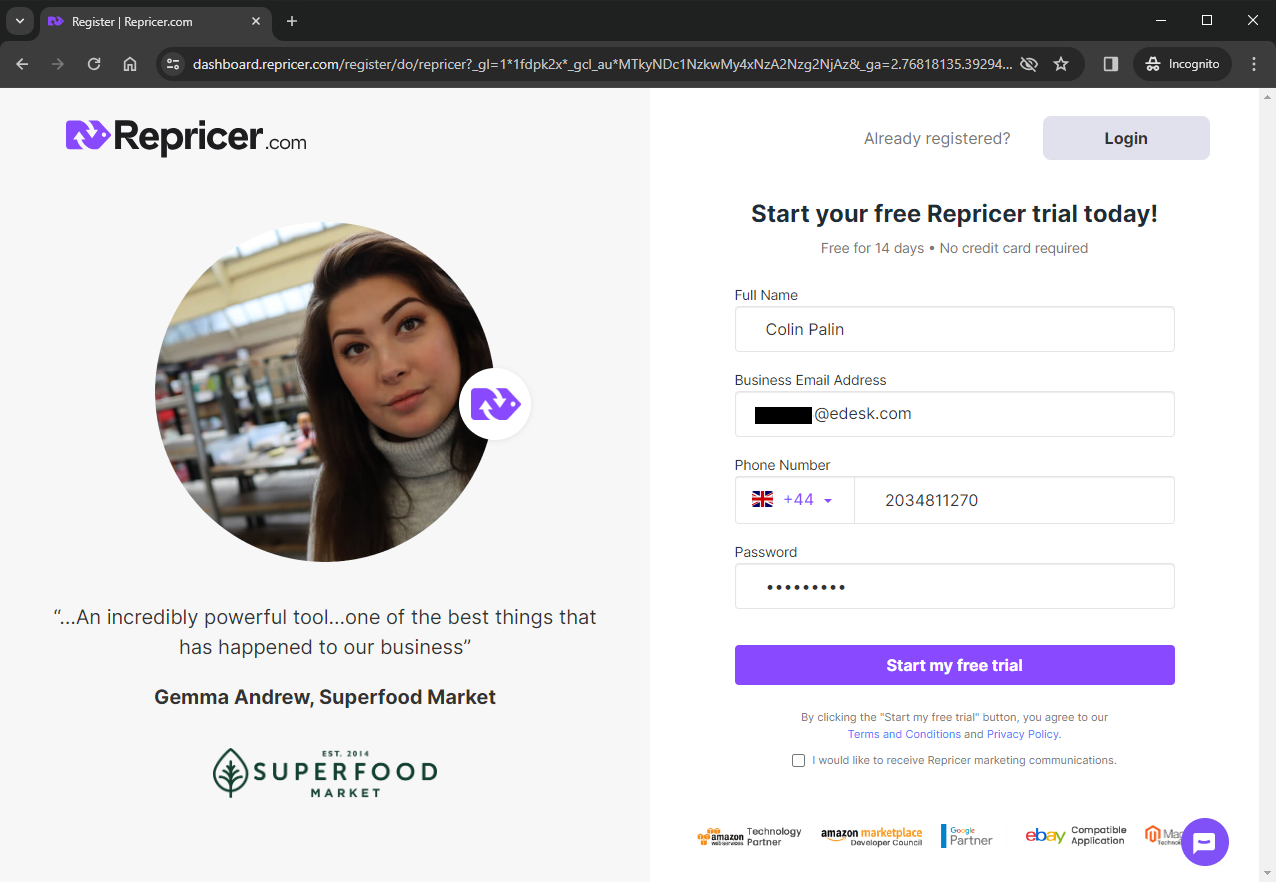
Linking your first store & Repricing Rule
Alright, that was a quick first step! Let's not delay and continue our setup! Once your account is registered, it's time to choose if you want to link Amazon or eBay as your first channel. We'll only add one store as part of your setup, but fear not, you can add more after the onboarding process is finished!From here on, we will go through the eBay onboarding flow, but rest assured that Amazon flow is almost identical to eBay! Once you are ready, select Connect, and you'll be prompted to log in to eBay. Once logged in, accept the Terms & Conditions and Authorise Repricer. It couldn't be simpler!
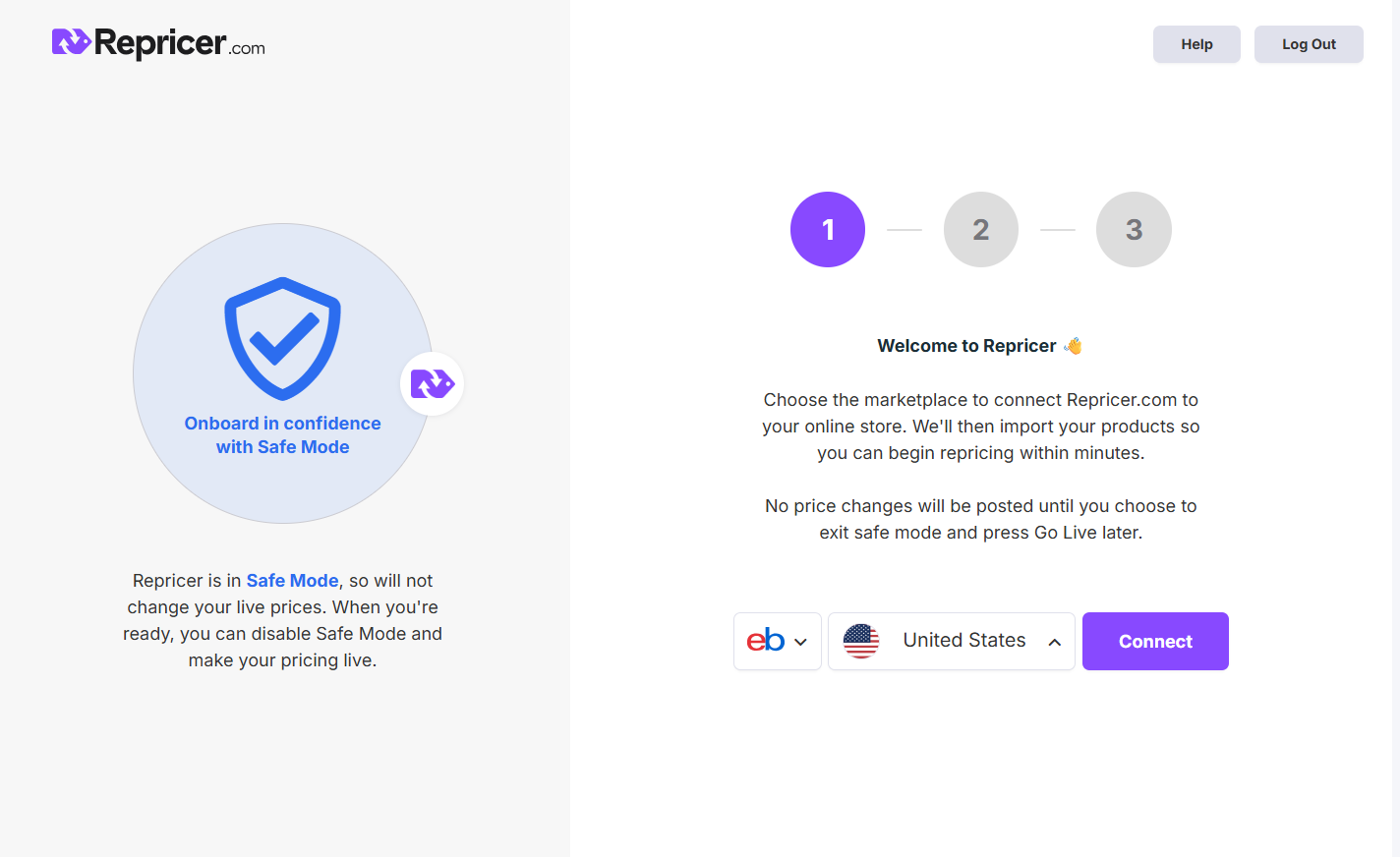
Trouble Connecting? If at this stage you are getting an error on eBaythat you don't have the permission to do this, reach out to the admin in charge of your eBay Store as you may lack an account permission to link a third-party application such as Repricer.
With your store successfully linked, Repricer will start to download your products into Repricer. Once downloaded, you'll be able to continue your setup. While they're downloading, why not watch our demo playlist to get a feel for Repricer and what it has to offer?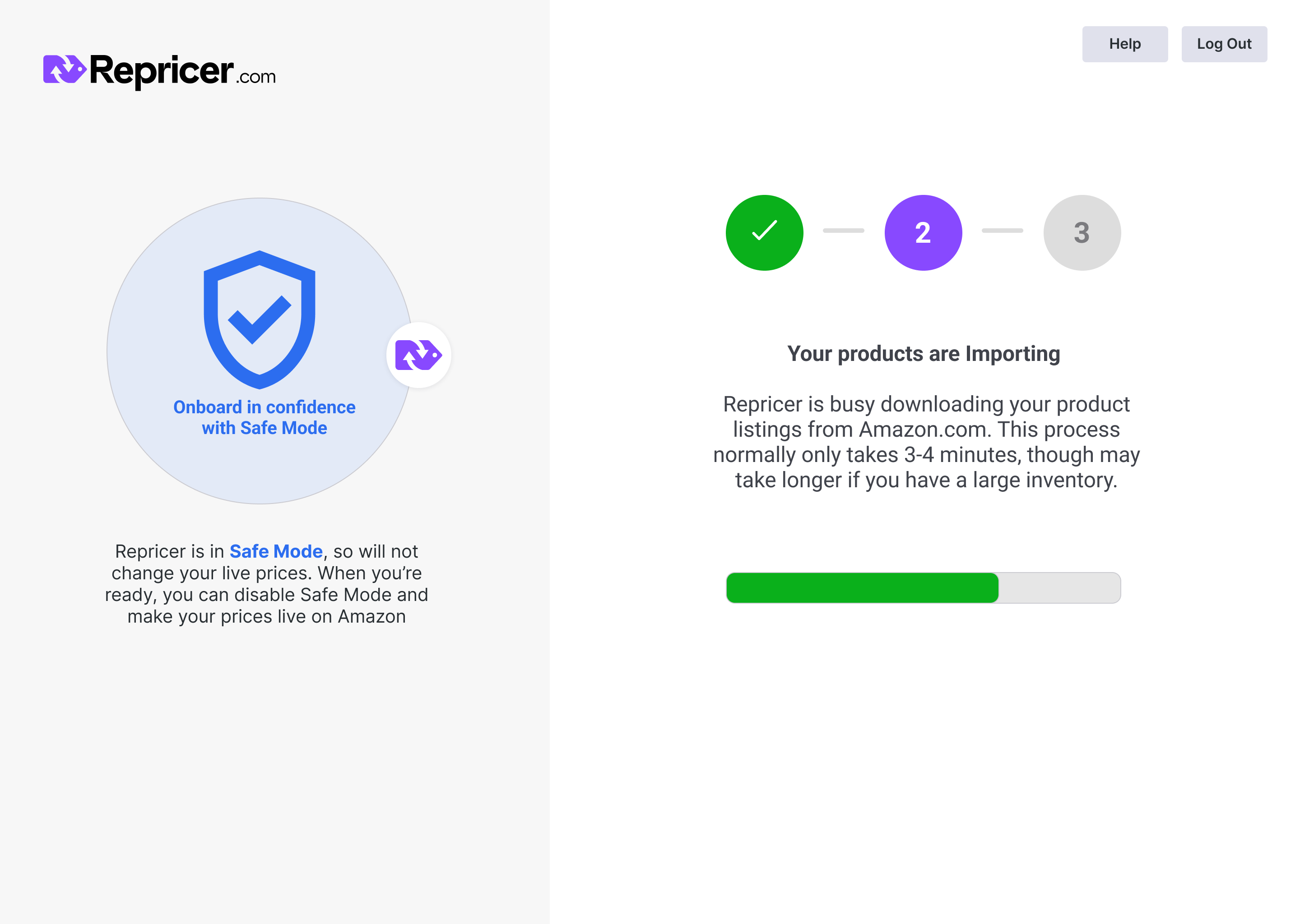
Setting your initial Minimum & Maximum Prices
Now that our products are imported, it's time to set our Minimum and Maximum Prices. Min and Max are effectively your floor and ceiling prices for your products. This is how Repricer can ensure that you never sell your products at a loss!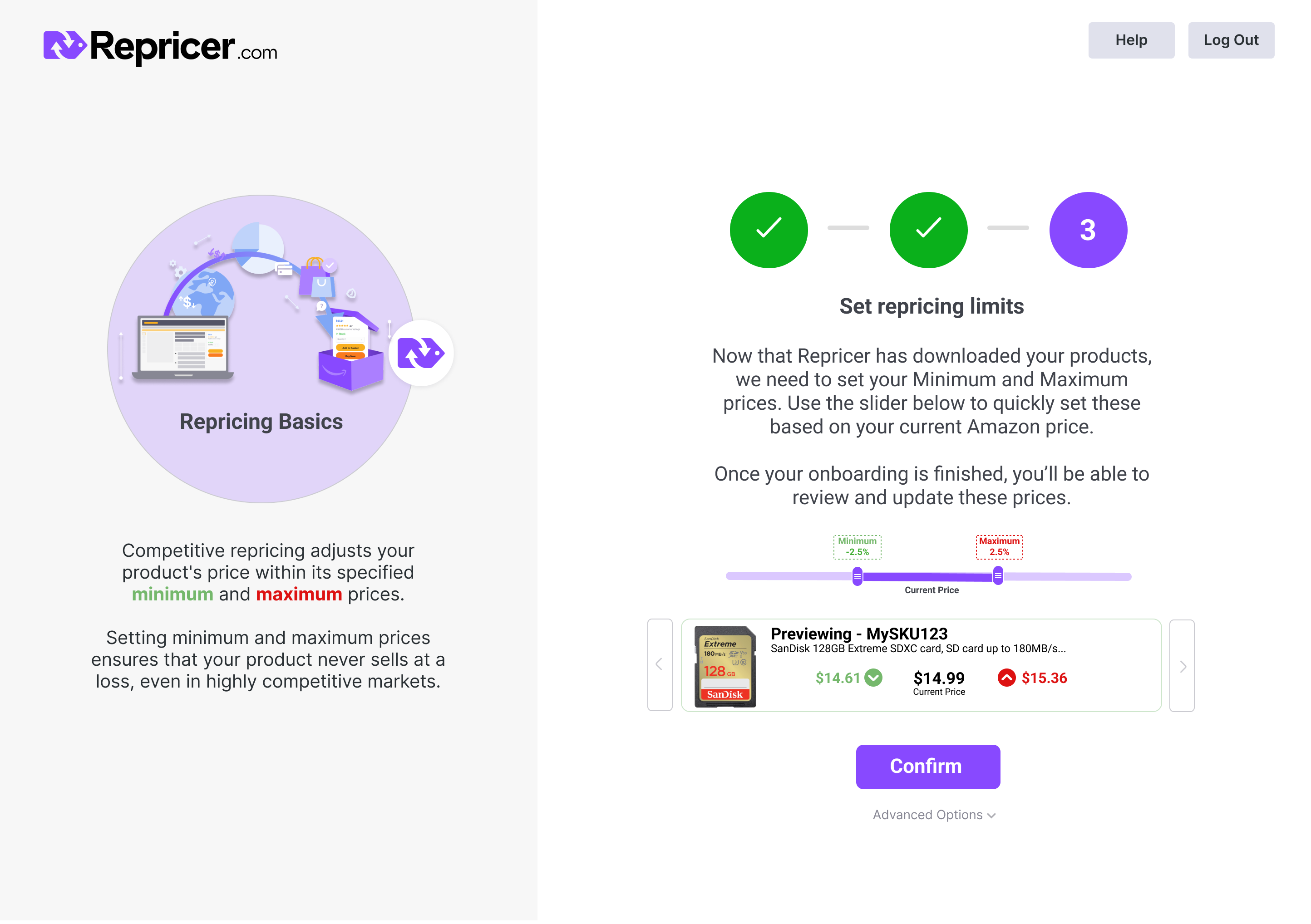 The most popular method is to use our slider, this way you can set your Min Max prices based on your current prices on eBay. When you're ready click the Preview button to see some examples of your actual products and the Min Max prices they would be given and move on to the next step.
The most popular method is to use our slider, this way you can set your Min Max prices based on your current prices on eBay. When you're ready click the Preview button to see some examples of your actual products and the Min Max prices they would be given and move on to the next step.
Want to set your own rule? Repricer will automatically assign your products a simple starter repricing rule, once you complete your setup you can view and edit this rule.
Repricing in Safe Mode & going live
Once you have set your initial Min Max Prices, Repricer will start to reprice your products in Safe Mode. Remember, when in Safe Mode Repricer will reprice your products but will not upload the price changes to Amazon or eBay. To get the ball moving you just need exit Safe Mode which you can easily do via your Dashboard or Settings > Channels.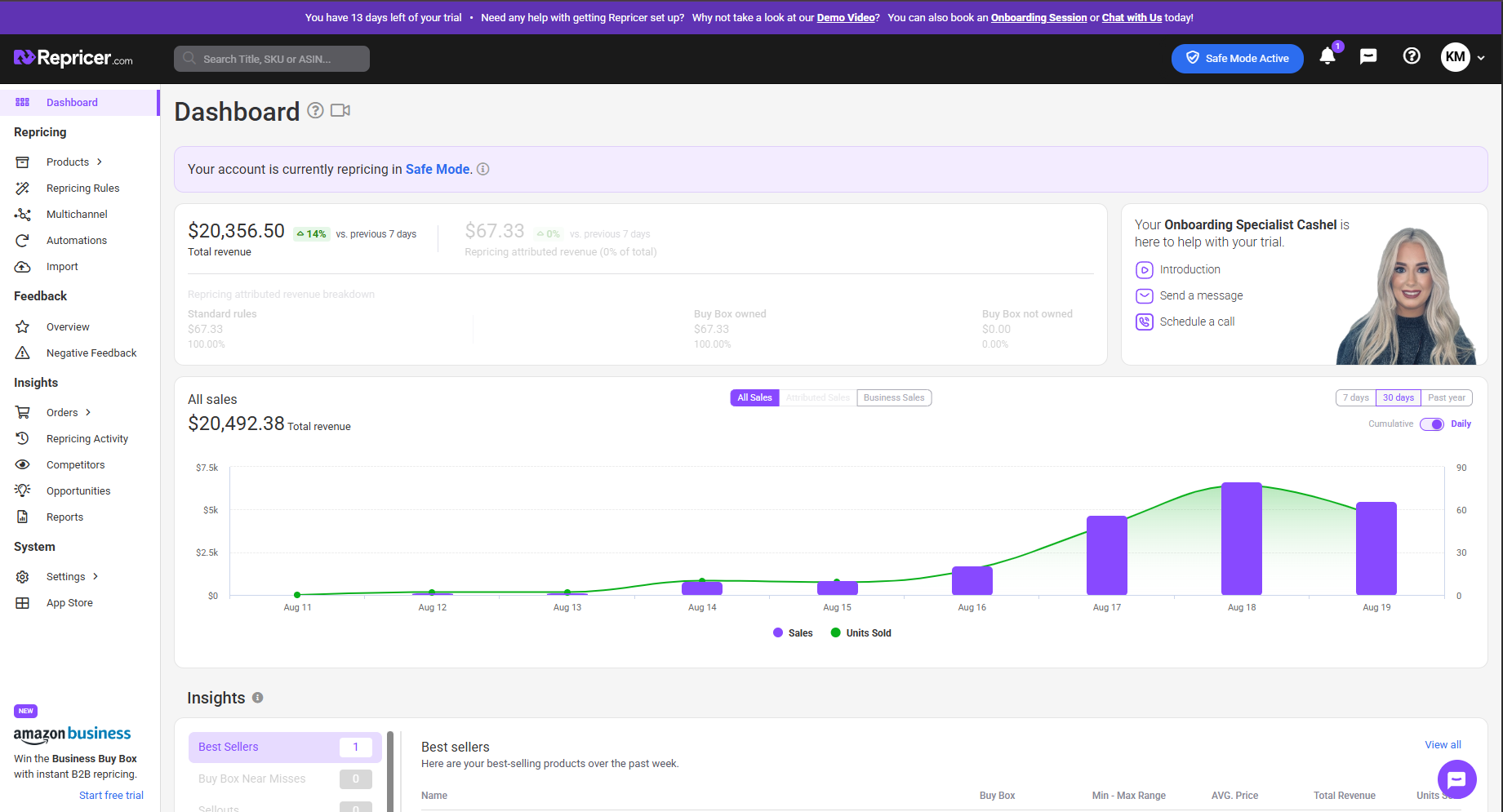 Once you reach the Repricer Dashboard, you're free to explore Repricer fully. At this stage though, we'd recommend giving your account an hour or so for Safe Mode to reprice your entire inventory. This will ensure that you have some data in Repricer to look into. You can also review our demo playlist, which walks you through the app and its features, so that you'll be ready when your products are done!
Once you reach the Repricer Dashboard, you're free to explore Repricer fully. At this stage though, we'd recommend giving your account an hour or so for Safe Mode to reprice your entire inventory. This will ensure that you have some data in Repricer to look into. You can also review our demo playlist, which walks you through the app and its features, so that you'll be ready when your products are done!
And congratulations, your setup is now completed. Welcome to Team Repricer and don't be a stranger. We're here to help!
Further Reading
Learn more about eBay Repricing and how you can keep competitive on eBay here.Learn more about Repricing Rules and how to create your own here.




