From time to time you may find yourself wanting to keep your products repricing but not upload the changes to Amazon or eBay. Maybe you're testing a new rule or perhaps you're becoming overwhelmed with all the new orders Repricer is bringing in and need a break! Well, Safe Mode is the solution. In this article, we'll explain what Safe Mode is and how you can use it.

How does Safe Mode work?
The Safe Mode will allow you to stop all uploads to Amazon/eBay for a specific channel. This means that Repricing will still take place internally within your Repricer account but price changes will not get uploaded. Once you turn off Safe Mode, uploads will resume.
The Safe Mode is really useful if you just started using Repricer and you don't want to change your live prices yet. Simply set up your account and leave it in Safe Mode so you can observe what your new prices will look like directly within your account without affecting your prices on Amazon.
Then if you're happy with what you see, turn off the Safe Mode and your new prices will get uploaded.
The Safe Mode is also a great safeguard if you made a pricing mistake on all your products (if you set incorrect Min and Max prices for example). You can enable it to stop the uploads, correct your Minimum and Maximum values then leave the Safe Mode again.
Note: When exiting Safe Mode, any price changes which happened before you exited Safe Mode will not upload. Only price changes occuring after you exit Safe Mode will upload.
How to activate the Safe Mode?
Simply follow the steps below:
- Check the sidebar on the left of your screen
- Click Settings > Channels
- Simply flick the Safe Mode toggle to activate
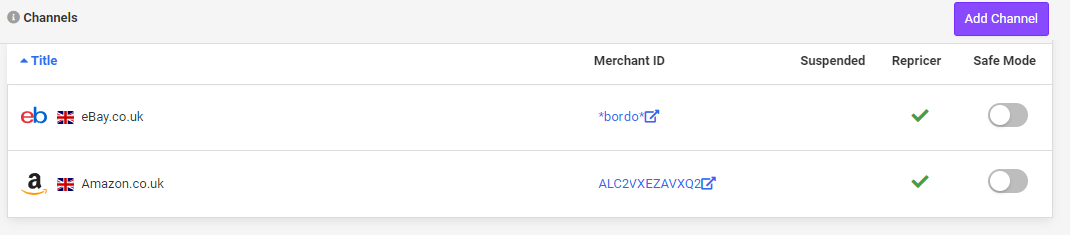
Note: You can also activate Safe Mode within your Channel Settings under the Repricer Tab.
Further Reading
To learn more about the Sleep Mode option in Repricer, click here.Interested to find out more about the Buy Box Optimizer? click here.




