 Cross ASIN Repricing is an exciting new feature from Repricer where you can actively compete against sellers on other ASINs, not just those you are listed against. This is particularly helpful if you are a brand seller, selling generic products or white-label products as competitors are often on their own Amazon listings. In this article, we'll introduce you to Cross ASIN Repricing, how it works, and how you can make use of it.
Cross ASIN Repricing is an exciting new feature from Repricer where you can actively compete against sellers on other ASINs, not just those you are listed against. This is particularly helpful if you are a brand seller, selling generic products or white-label products as competitors are often on their own Amazon listings. In this article, we'll introduce you to Cross ASIN Repricing, how it works, and how you can make use of it.
Note: Cross ASIN Repricing is an add-on feature for Repricer. We have included some Cross ASIN SKUs for free on all plans while additional Cross ASIN allowance bundles can be purchased. Learn more about what bundles are available and your plan allowance here.
What is Cross ASIN Repricing
Cross ASIN Repricing is very simple at its heart. Standard Amazon Repricing works by Repricer competing against other sellers who sell on the same ASIN as you. Amazon ASINs are great as they bring sellers together under a single product page making it easy to see your competitors and compete against them.However, in some circumstances, the same product, or a very similar one may be available on an alternative ASIN. Standard Repricing does not take these other similar products into account as they are listed on their own independent ASINs.
Cross ASIN Repricing breaks down the barrier between ASINs and lets you reprice against sellers on these other ASINs.
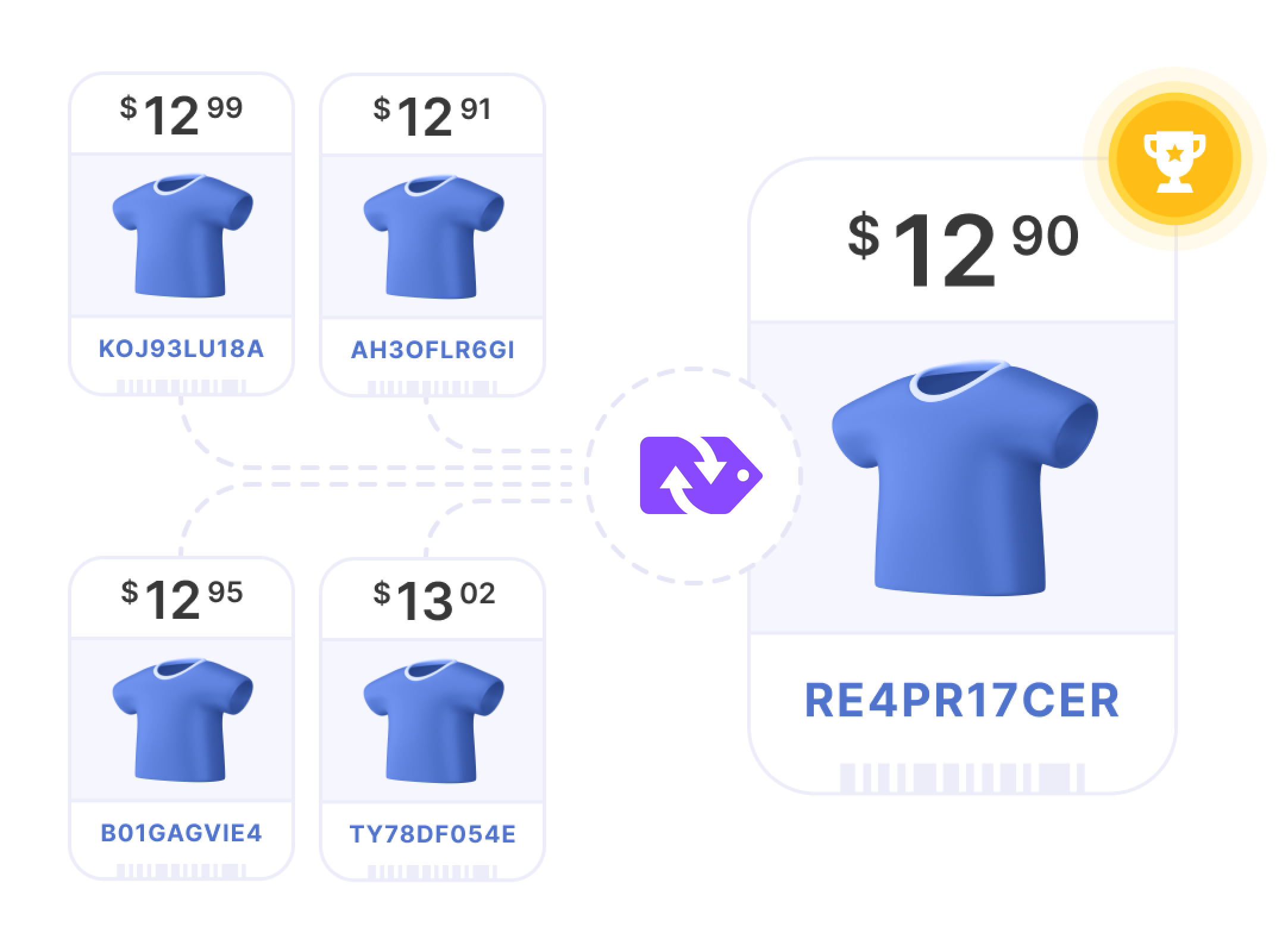
How does Cross ASIN Repricing work?
Standard Amazon Repricing is reactive in nature. How it works is Amazon sends Repricer a Price Event Notification (PEN) when you or a competitor changes price on your product's ASIN. We then reprice your product against the data in this PEN and update your price based on your rules.As Cross ASIN Repricing involves ASINs you are not listed on, it must be periodic in nature. Instead of reacting to price changes, Repricer will periodically go to Amazon throughout the day to reprice your listings.
Note: A product can either Cross ASIN reprice or use standard Repricing. If you enable Cross ASIN repricing, that SKU will no longer reactively reprice and will only reprice when comparing against all your selected ASINs on a schedule.When we reprice, we take the seller data from all your desired ASINs, join them together, and use that to reprice in the same way as a standard reprice would. This is great as it means that you can use your existing Amazon Repricing Rules for Cross ASIN Repricing!
Note: The Buy Box Chaser and Buy Box Optimizer will be automatically deactivated on Cross ASIN SKUs. As there are multiple listings each with their own Buy Boxes, these features won’t work as intended with Cross ASIN Repricing.
Using Cross ASIN Repricing
There are several ways to enable Cross ASIN repricing on a product. First of all, we can do this via the Product Screen,- Check the sidebar on the left of your screen
- Click Products > Amazon Products
- Select the product you wish to enable Cross ASIN Repricing on
On the Product Sidebar you'll find the Cross ASIN Repricing section. Flick the Enable toggle to ON which will enable Cross ASIN Repricing for that SKU. Once you have enabled Cross ASIN Repricing, enter the ASINs you'd like to compete with into the Competing With field.
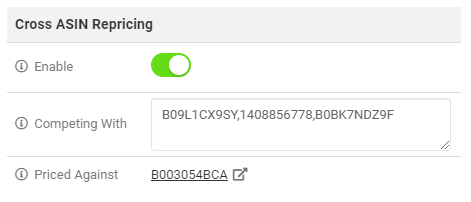 The Priced Against Field will, when Cross ASIN Repricing has run, tell you which of your products Competing with ASINs held the competitor you ended up pricing against.
The Priced Against Field will, when Cross ASIN Repricing has run, tell you which of your products Competing with ASINs held the competitor you ended up pricing against.
Note: Your products ASIN will be included automatically, there is no need to add it to your Competing With listFor quick reference, you can also use the following Cross ASIN optional Product Screen columns,
- Cross ASIN: Indicates if Cross ASIN is OFF. If Cross ASIN is ON, it will let you know how many ASINs are assigned to that SKU
- Cross ASIN List: An editable list of the ASINs you have assigned to that SKU for Cross ASIN Repricing
 We have also included two Cross ASIN Product filters which you can use to filter your products based on your Cross ASIN settings,
We have also included two Cross ASIN Product filters which you can use to filter your products based on your Cross ASIN settings,
- Cross ASIN: Using this filter option you can bring back a list of products that have cross ASIN enabled or disabled
- Cross ASIN List: Using this filter you can bring back any products that are set to Cross ASIN compete with a specific ASIN
Bulk Assignment of Cross ASIN
When it comes to enabling Cross ASIN Repricing for only a few products, doing so in the above method is fine however if you want to update dozens or even hundreds of products at once, it's better to go for a bulk approach! First, within the Repricer's Product Screen, you can make use of our Bulk Update feature to apply several bulk update changes to your products. If you want to bulk update, you need to,- Open your Repricer Product Screen
- Select the tick box to the left of the SKU(s) you want to update
- Select Bulk Edit Options
- Select Cross ASIN from the list
- Add ASIN(s): Add the entered ASINs to your SKU(s) for Cross ASIN Repricing
- Remove ASIN(s): Remove the entered ASINs from Cross ASIN repricing on your selected SKU(s)
- Enable/Disable: Turn on or off Cross ASIN Repricing for these SKUs
- Clear All ASINs from SKU(s): Remove all Cross ASIN ASINs from your selected SKU(s) and turn off Cross ASIN Repricing
The second method of Bulk update or assignment would be using one of our Repricer Import Templates. We have added new Cross ASIN fields to our exports as well as a specific Cross ASIN Template you can use to update your products. Learn more about the various templates available here or the Import process here.
Further Reading
Interested to learn how you can automate your imports with our API? Click here.
Want to learn more about Repricer imports? Click here for Amazon Imports or here for eBay Import.




