 Amazon Business is Amazon's fastest-growing third-party segment, offering exclusive features and pricing to business buyers around the world. This article explores how Repricer's Amazon Business feature can help you gain a competitive edge and secure more sales over your competitors.
Amazon Business is Amazon's fastest-growing third-party segment, offering exclusive features and pricing to business buyers around the world. This article explores how Repricer's Amazon Business feature can help you gain a competitive edge and secure more sales over your competitors.
Please note, Amazon Business is an add-on feature. You can start a free 14-day free trial from within your account by clicking here.

Competitive Repricer
Amazon listings have two landing prices: one for business buyers and another for everyone else. The powerful Amazon Business Competitive Repricer lets you reprice competitively against business prices. Without it, business competitors could undercut your standard price without you noticing. To set up an Amazon Business Competitive Repricer, follow the steps below.
- Click Repricing Rules on your navigation bar
- Click Create a Repricing Rule on the top right
- Choose Amazon Business Rule
- Choose a Competitive Repricer template that fits your needs
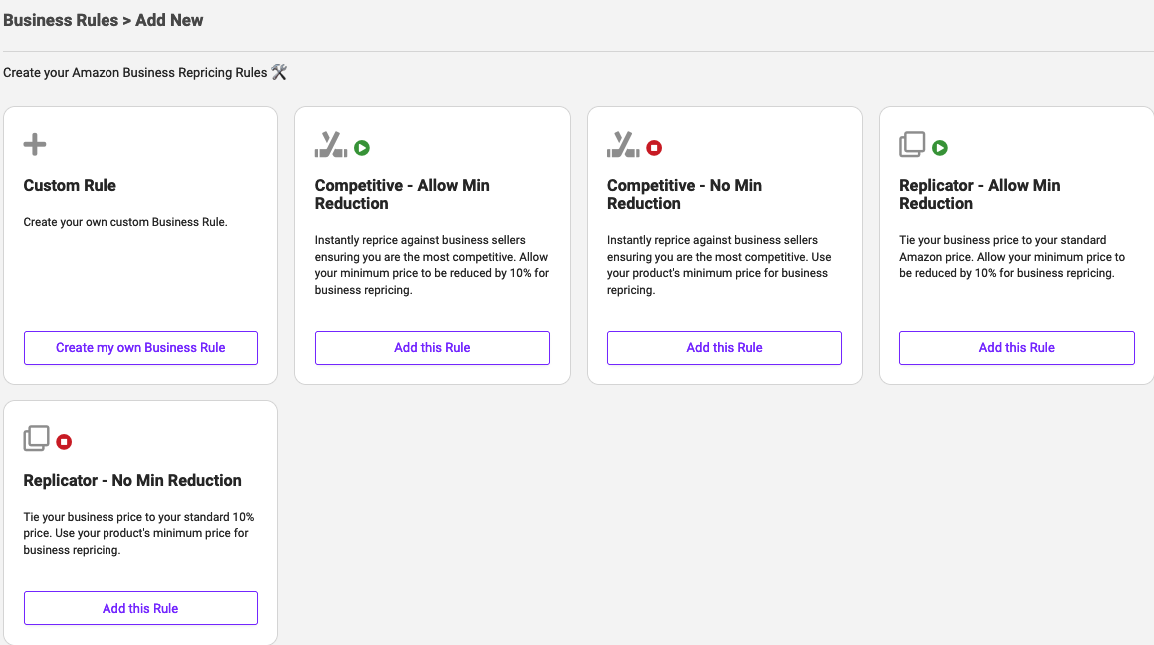
Once you have selected your template you will be on the Amazon Business Rule Screen where you can review and fine-tune your settings. Through the rest of this article, we will discuss the Competitive Repricer, how it works and the settings available.
Please note, this article is focused on the Amazon Business Competitive Repricer. Find more information on the Amazon Business Replicator Repricer here.
A Competitive Repricer is used to compete against other business sellers. Repricer will be made aware of business sellers' price changes and reprice instantly, keeping you competitive. You can choose how to compete with other sellers (price above, match or beat their price) by entering a value/percentage in the 'How to compete against Business Sellers' field.

Please note: A Business Rule needs to be assigned to an Amazon Repricing Rule to function and all rule settings from that Amazon Repricing Rule (eg, Sleep Mode, Buy Box Chaser, etc) will also apply to your Business Competitive Repricer.
Quantity Ranges
Amazon Business also offers sellers the ability to set a discounted rate if a business buyer is willing to buy in bulk. You can set up to 5 different quantity discounts which command a lower price on Amazon.Your Quantity Discount will compete with all sellers offering a price in that quantity range.
Please note: By default, Repricer will automatically assign your product Quantity Discounts to ensure you are as competitive as possible:
2+ units - reduce business price by an additional 0.01
5+ units - reduce business price by an additional 0.05
8+ units - reduce business price by an additional 0.10
12+ units - reduce business price by an additional 0.15
15+ units - reduce business price by an additional 0.25
If you do not want to use any Quantity Discount ranges, you can remove them by toggling 'Set custom Quantity Discount ranges' ON and deleting all default options there.
If you would like to set your own Quantity Discount Ranges, you can do so by toggling 'Set custom Quantity Discount ranges' ON and editing the options there. 
In the above case your ranges will be:
2 units, reduce by 2.5%
3-9 units, reduce by 5%
10-19 units, reduce by 7.5%
20-49 units, reduce by 10%
50+ units, reduce by 15%
Amazon does not allow two Quantity Discounts to have the same discount, so if multiple of your Quantity Discounts calculate the same price following repricing, Repricer will automatically increase the lower quantity range by 0.01c. Eg. if 5 and 10 qty ranges both went to $9.95, 10 would remain at $9.95 and 5 would increase to $9.96.
Rule Settings
The Amazon Business Competitive Repricer has several useful rule settings. Let's review how you can use them to benefit your business.
Business Minimum Price
To work well, your Business Rules should have the scope to go below the Minimum Price you have set for non-business buyers. Without this flexibility, you won't be able to lower prices for business buyers if the Minimum Price is reached.You should set your Business Rule to reduce your Minimum price by enough to allow your Competitive Repricer and Quantity Discounts to maintain competitiveness.
Use percentage for Quantity Discounts
This feature applies to 'custom quantity discount ranges' and not to the fallback 'how to compete against business sellers' option.By default, custom quantity discounts reduce the business price by a fixed amount (e.g., €0.01 for 2+ units). Using the 'percentage for quantity discounts' option, discounts are applied as a percentage (e.g., 0.01% for 2+ units). This approach provides greater flexibility for products with varying monetary values in your Repricing Rule.
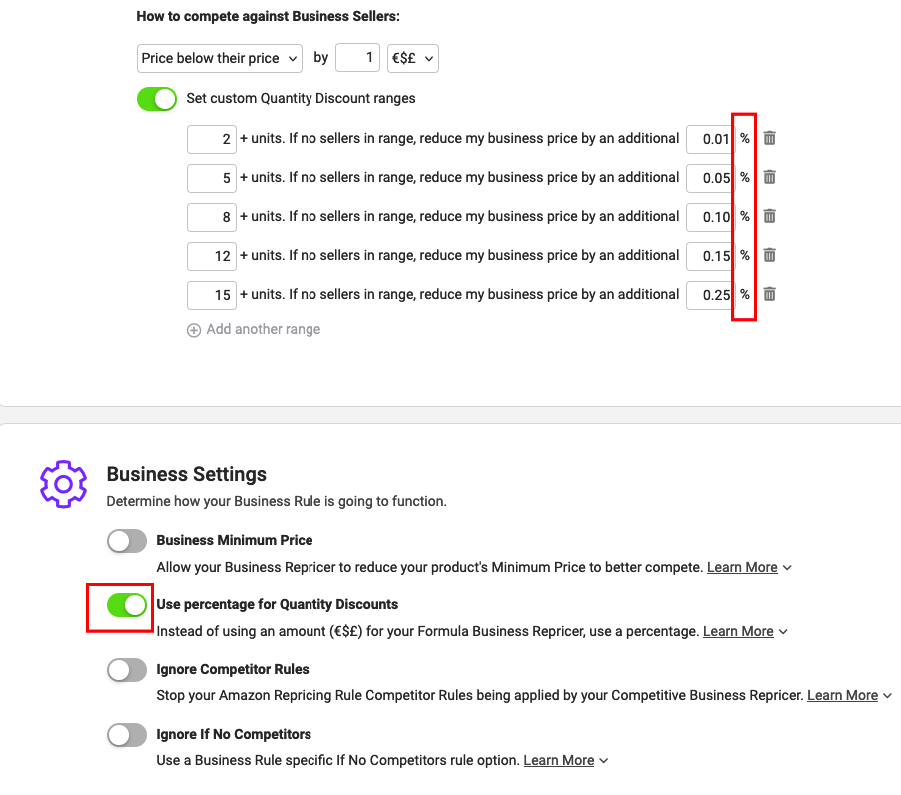
Ignore Competitor Rules
Your Competitive Repricer will automatically use all the same settings as your linked Standard Amazon Repricing Rule, this includes your Competitor Rules. You can use this important option to ignore your standard Competitor Rules.If you switch this ON and choose to ignore your Competitor Rules, the 'How to compete against Business Sellers' price you set on a Business Rule will be used for all Business Competitors.
If you have this switched OFF and have Competitor Rules set up that apply to your listing, then your Competitor Rules will take precedence over the 'How to compete against Business sellers' price that you have set.
Ignore If No Competitors
Your Competitive Repricer will automatically use all the same settings as your linked Amazon Repricing Rule, this includes the If No Competitors setting. So, for example, if your rule was set to Do Not Reprice, your Competitive Repricer will do the same if there are no business competitors on the listing.You can use this option to instead tie your business price to your non-business Amazon price when there are no business sellers to compete with. This will keep your business price competitive at all times, even if there are no business competitors available.
Linking Rules
For Business Rules to apply to products you need to assign it to a Standard Amazon Rule. This process is simple:
- Click Repricing Rules on your navigation bar
- Click on the Standard Rules tab
- Click the Edit button on a rule of your choice
- Navigate to the Advanced Options tab
- Scroll down to the Attached Rules section
- In Business Rules, select your desired Business Rule
Further Reading
If you'd like to learn more about Business Replicator Repricers click hereLearn about how you can reprice with Sales and orders here




