We understand that online businesses grow up really fast and therefore it's important to be able to easily upgrade or modify your subscription.
This help file will guide you through the subscription page in Repricer.com and how you can easily make changes to it.
Before you start
- You’ll need an Admin login to Repricer.com to see payment details. If you don’t have an Admin login, you can request one from an Admin user within your business.
Note: Did you know that you can save money by paying annually? To find out more, scroll down on this article.
01 Where is the Subscription page?
- Ensure that you're an Admin user to access the Billing section.
- Go to Settings on the left hand column → Subscription.
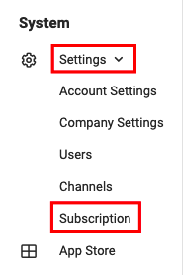
02 Choose your Plan
This section of the Subscription page will allow you to choose the Repricer.com plan for your account. To find out more about all the plans available, click here.- Repricer.com and Repricer Add-Ons
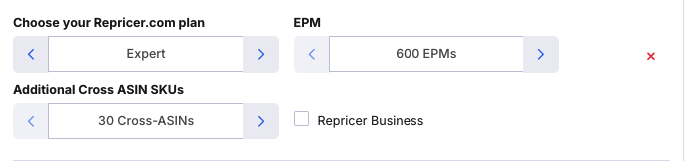
- eDesk and eDesk Add-Ons
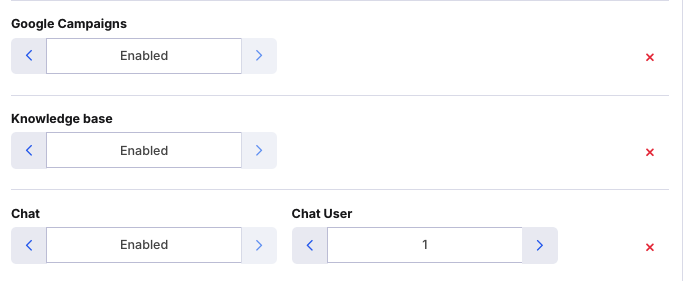
To find out more about our software eDesk, click here.
- Payment Type
If you want to add a product (like Feedback or eDesk for example), you can also do that from this section.
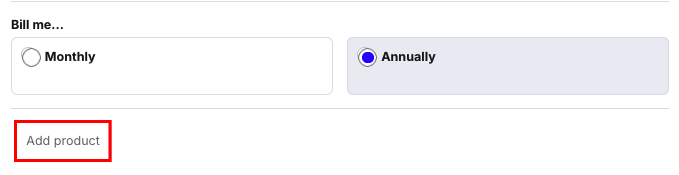
03 Payment Details
The payment details section is where you input your card details to sign up for Repricer.com. You will be asked the following information:-
Contact Name: your full name or company name.
-
Address: your full address including postcode and country.
-
Phone Number: a phone number you can be reached on (mobile or landline).
-
VAT number (EU only)
- Card Details: we accept VISA, Mastercard or Amex.
Note: if your card details expire, you will be able to update them on this same screen.
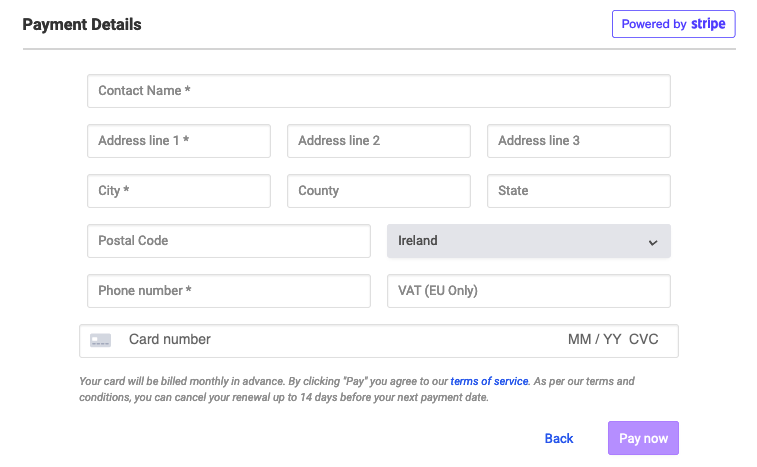
No credit card details are stored on our system, all payments will be handled by our billing provider Stripe Payments.
04 Billing Summary
Finally, the Billing Summary section, on the right-hand side of the screen, is an overview of your total bill. It shows you what products you're using, which plans you selected, what payment type you selected (annually or monthly), and if you're using Add-Ons.
You will see the price of each product individually along with the monthly total owed at the bottom.

This is a great way for you to know exactly what you're paying for!
Further Readings
If you want to find out more about all of the Repricer.com Subscription plans, click here.Interested in learning more about payment failures and how to resolve them? Click here.




