 We want to make it easy for you to have complete confidence in what Repricer is doing. With this in mind, we record every repricing event and every reprice so you can review back over previous changes and see a timeline of your Repricing Activity.
We want to make it easy for you to have complete confidence in what Repricer is doing. With this in mind, we record every repricing event and every reprice so you can review back over previous changes and see a timeline of your Repricing Activity.

Reviewing your Repricing Activity for a single product
First, let's take a look at how you can review the Repricing Activity for a single product- To get started let's open the Product Screen.
- Select Products on the left-hand menu, then go to either Amazon or eBay depending on which products you’d like to check. You can also use the search on your top bar if you prefer.
- From the Product Screen, bring up the product you’d like to see the Repricing Activity for, and then click on the Repricing Events button. Clicking this option will bring up your Repricing Activity for this specific product on the Repricing Activity Screen.
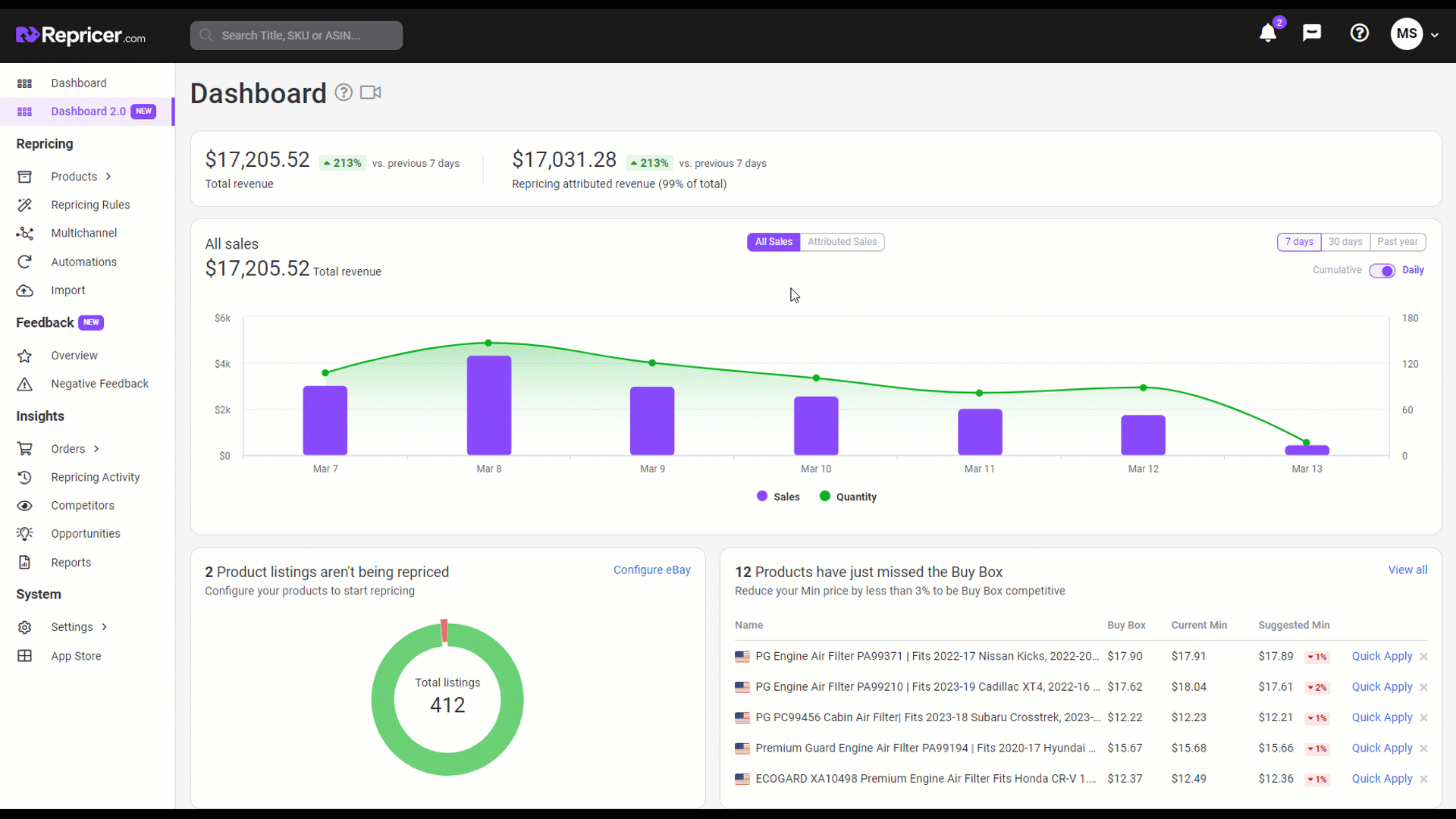 From the Repricing Activity Screen, you will be shown a timeline of this product's most recent Repricing Events. You can see what changes occurred and the type of event (Ie, Standard Reprice, Sleep Mode, Buy Box Chaser, etc).
From the Repricing Activity Screen, you will be shown a timeline of this product's most recent Repricing Events. You can see what changes occurred and the type of event (Ie, Standard Reprice, Sleep Mode, Buy Box Chaser, etc). The most powerful feature available here is the Reason column, by hovering over the i icon you will be given an explanation of why your product repriced the way it did which gives you an insight into your repricing logic and how it was applied at the time.
You can also apply further filters to your listings, though we will cover those later in this article.
Pro Tip: The period of time that your Repricing History is retained is based on your pricing plan. For Express Plan, we retain this for 24 hours, Plus Plan 7 days and other plans 30 days. Learn more here.
Reviewing your Repricing Activity for all products
Next, let's take a look at how you can review the Repricing Activity across your entire account.- To bring up your account's Repricing Activity, select Repricing Activity on the left-hand menu. This will load up the Repricing Activity Screen.
In the next section of this article, we discuss how you can filter and search your Repricing Activity.
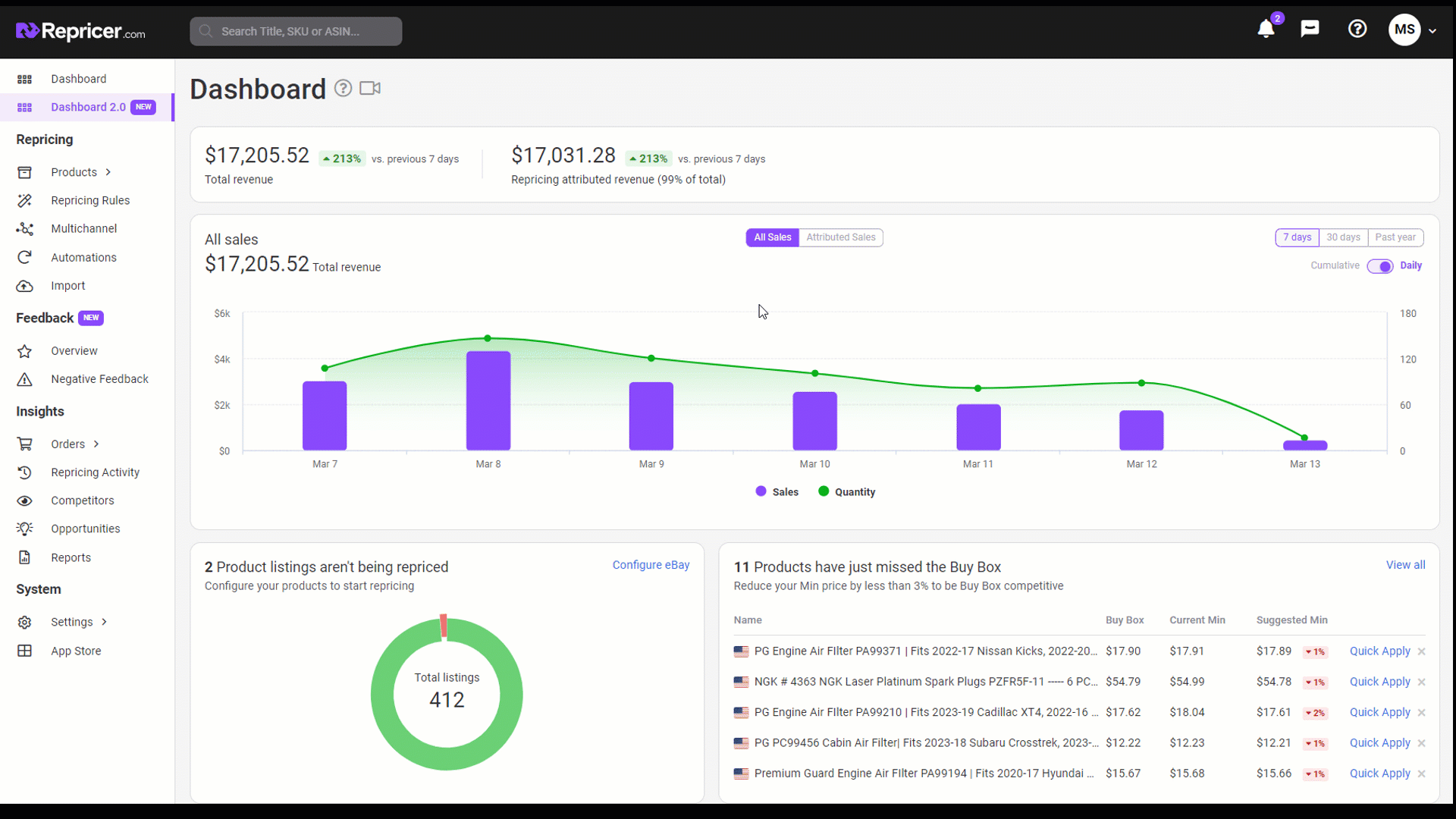
Filtering your Repricing Activity
Within your Repricing Activity Screen, you have the ability to filter and search your events.- Click on the Filter icon on the top right of your screen to bring up your Repricing Activity filter options.
Pro Tip: You can use multiple filter options at once to really drill down into your events.

Further Reading
If you want to learn more about Product Filters in Repricer, click here.If you want to learn more about how Repricing works and Events, click here.




