 >Keep ahead of your competitors with Repricer’s new Product Insights. Insights give you the edge, highlighting key products and enabling you to capitalize on opportunities and mitigate risks. In this article, we'll introduce you to Insights and how you can use them to better your business.
>Keep ahead of your competitors with Repricer’s new Product Insights. Insights give you the edge, highlighting key products and enabling you to capitalize on opportunities and mitigate risks. In this article, we'll introduce you to Insights and how you can use them to better your business.
Note: Insights are a feature tied to Amazon and are not available for eBay products at this time

Dashboard Alert Module
You can quickly review alerted products in one place in the new Product Alert Module. This module lets you browse through alerted products, see key relevant details and take quick action to resolve the alert. You can also dismiss any alerts you don't wish to act on at this time. Most Insights also come with Quick Actions, you can use these to quickly apply a suggested Minimum Price to the alerted product or review your repricing rule settings.
Most Insights also come with Quick Actions, you can use these to quickly apply a suggested Minimum Price to the alerted product or review your repricing rule settings. Product Screen Alerts
The Product Screen is where you will interact with your inventory more than anywhere else, so of course, insights will also be flagged for you here. You can quickly filter for Alerted Products via our Quick Filters. The Product Screen Sidebar will also display any applicable alerts, along with Quick Actions and Dismiss options. If multiple alerts apply, you can even scroll through them all.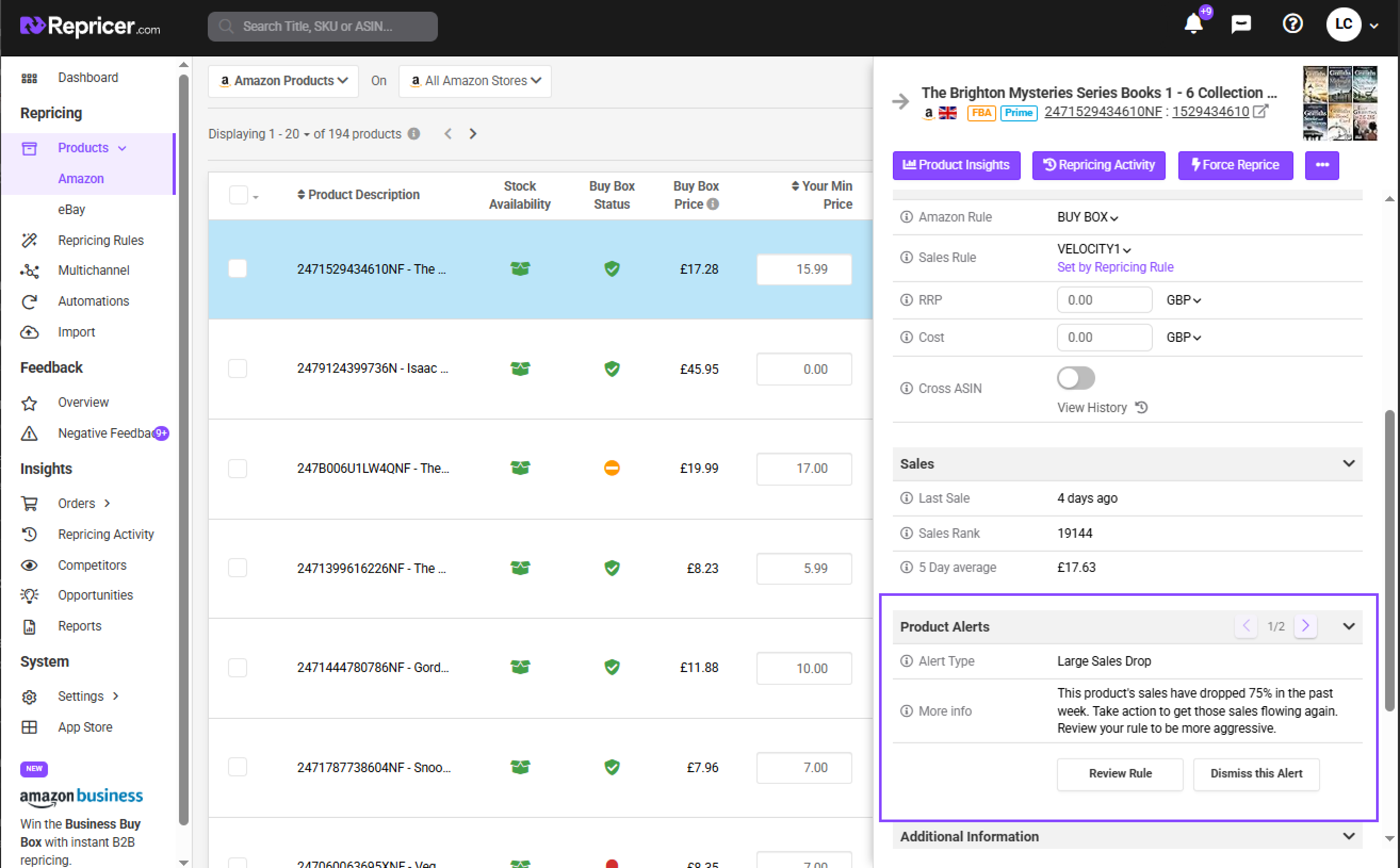
Product Alert Summary Email
So you never miss an opportunity, a Product Alert Summary email will make its way into your inbox every week, breaking down your active alerts. Using this summary, you can quickly jump into Repricer to review and update the affected products. Customize the delivery day and time of your summary email within the Insights settings screen, which we'll discuss further below.Product Alert Settings
We understand that not all businesses are the same, so we wanted to give you maximum flexibility when determining what is and is not an alert. The Insights Setting Screen allows you to control which Alerts apply to your account, when you get your summary emails, and even what constitutes an alert. Access your Alert Settings by going to Settings > Company Settings > Products tab.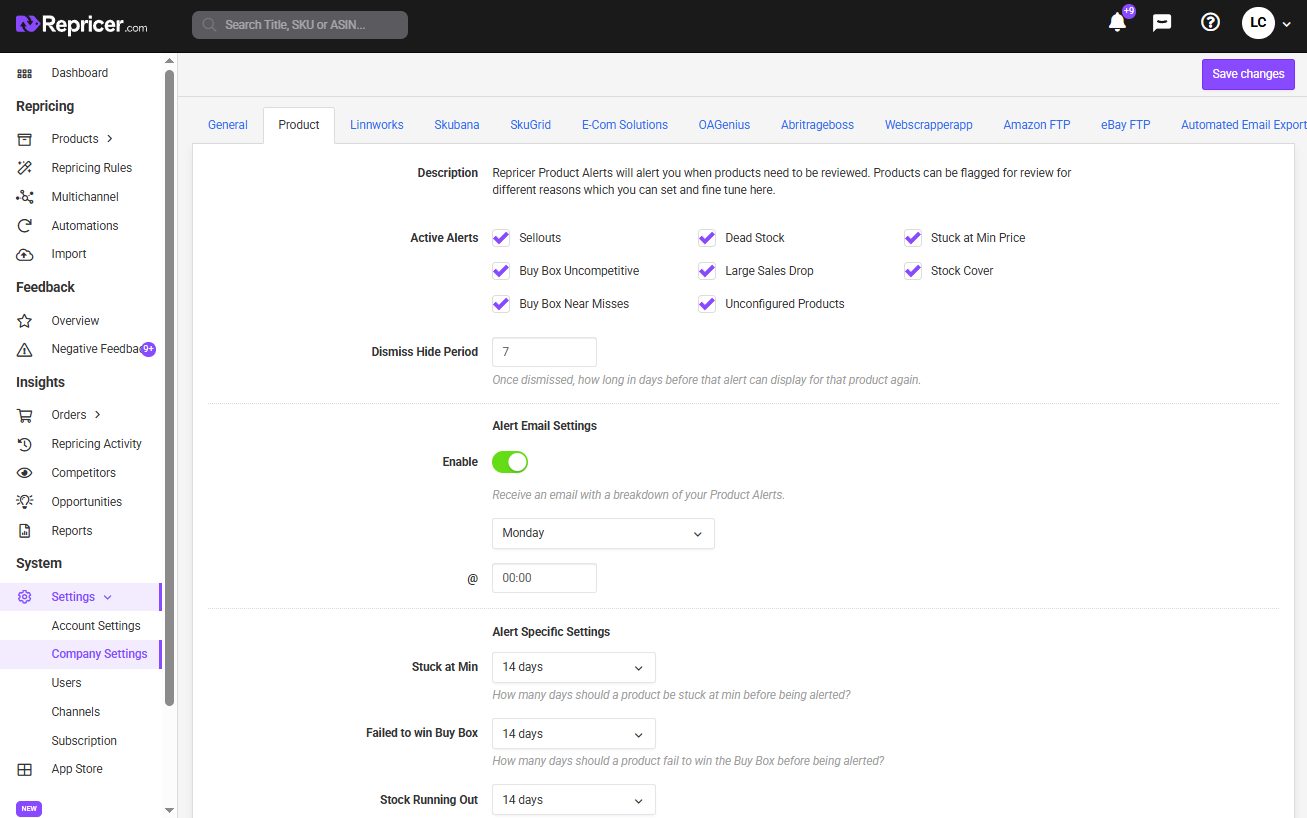
Enabling and disabling alerts
The Alert Settings Screen lets you turn on and off alerts. Disabling an Alert will remove this Alert from your Dashboard Module, Product Screen and even your Summary Email.Summary Email Schedule
By default, your summary email will be delivered on a Monday morning at 8am GMT, you can schedule which day(s) of the week you want to receive your summary and what time of the day. You can even schedule it to be delivered daily for maximum effect.Dismiss Period
Once you dismiss a Product Alert, it will be hidden for 7 days. This dismissal period is adjustable, allowing you to exclude specific alerts for a longer or shorter duration based on your preferences.Alert Specific Settings
Each Product Alert can be fine-tuned to your needs, allowing you to set your own alert thresholds. For example, for the Sales Drop alert, you can determine how big a drop in sales is needed. By default, this is 25%.Available Product Insights
We've discussed where you can see alerts, let's look at the alert types and what they mean.Note. We're always adding new features to Repricer, if you have an idea for a Product Alert, let us know at suggestion@repricer.com.
Buy Box Uncompetitive
A product is Buy Box Uncompetitive when it hasn't won the Buy Box at any point in the past 2 weeks. If this happens, it's vital to review your minimum price and your rules to ensure you're competitive enough to take the Buy Box.Stock Cover
A product is alerted under Stock Cover if Repricer estimates that it will run out of stock within the next week based on your current inventory and recent sales. Going out of stock can massively impact your chances of getting the Buy Box, even when your product comes back into stock, so take action quickly to ensure you have stock to hand.Dead Stock
Dead Stock is when your product hasn't sold in 3 months. These products are just taking up space in your warehouse, which could be better assigned to profit-making products. Review your margins and consider liquidating this stock to make room for better-performing merchandise.Stuck at Min Price
A product is considered Stuck at Min when it has been at your Minimum Price consistently for the past 2 weeks. If this happens, it's vital to review your Minimum price to ensure you're being competitive.Sellouts
Sellouts are products which were Best Sellers but are now out of stock. You should get these money-makers back in stock asap.Best Sellers
Best Sellers are your best-selling products from the past week based on total revenue.Buy Box Near Misses
A product is a Buy Box Near Miss when the Buy Box is below your minimum price but within 3%. This means that with a small adjustment to your Min, you can get back in the fight for the Buy Box.Large Sales Drop
Over the past week, your sales for this product have dropped by 25%. Take a look to see what could have caused the dropoff.Further Reading
Learn more about filtering and searching your inventory in Repricer here.Learn about how Amazon Repricing works in this article.




