This help file will guide you through the process of setting up custom labels on eBay.
Before you start
- You need to have a Repricer.com account. To find out how to create one, click here.
- You’ll need an eBay Seller account with products listed. If you want to find out more about creating one, click here.
01 What is a custom label?
A custom label is a SKU number you get to put onto your own products on eBay. Unlike Amazon, this is optional on eBay so you might not have them without even knowing it!
02 How to create them?
In order to see and be able to change your custom labels on eBay, you will need to add an eBay app to your account called Selling Manager (UK) or Sellerhub (US). If you already have Selling Manager on your account you can skip this step.http://pages.ebay.co.uk/selling_manager/ (UK)
https://www.ebay.com/help/selling/selling-tools/seller-hub?id=4095 (US)
03 Selling Manager Configuration
Once you have subscribed to Selling Manager you’ll notice that the selling section on your eBay account has changed a little. Under Selling Manger on the left-hand bar click on Active. Once your Active Listings have come up click Customise on the top right.Once the Customise popup appears tick the Custom label box and apply. The Custom labels field will now be displayed beside your listings.
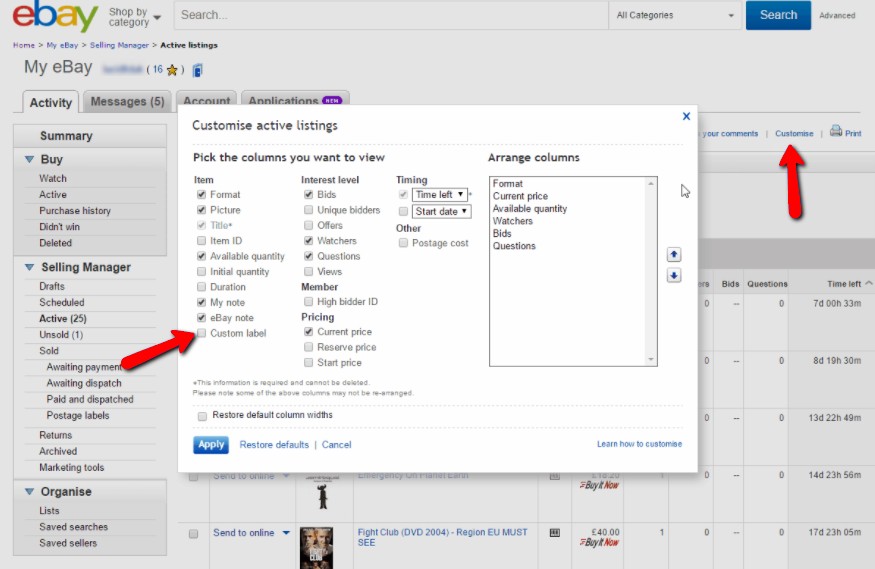
With this custom labels will now appear beside your listings. Click the Add button to add one (if you don’t have one set) or click on the label to edit it. Once you have set your custom label your listing will download into Repricer.com automatically within a few hours.
Note: You must have a unique custom label per product on each eBay channel you sell on, otherwise they won’t be able to download into your account.
Still experiencing issues?
Don't hesitate to contact our Support Team for help!




