 Integrating Repricer with your Linnworks account enables you to automatically retrieve product Unit Cost and RRP Prices from Linnworks on a per-channel basis. This helps save you time and means you don’t need to worry about fluctuating product costs, ensuring you always sell at a profit. In this article, we'll show you how to manage and set up this integration.
Integrating Repricer with your Linnworks account enables you to automatically retrieve product Unit Cost and RRP Prices from Linnworks on a per-channel basis. This helps save you time and means you don’t need to worry about fluctuating product costs, ensuring you always sell at a profit. In this article, we'll show you how to manage and set up this integration.
Where does Unit Cost come from within Linnworks?
The Unit Cost that we pull in is the Default Supplier Purchase Price field within Linnworks. This can be found in Linnworks by navigating to the Suppliers tab for a specific product. If a product has multiple Suppliers listed, then the Purchase Price that we pull will be from the Supplier that is marked as the Default.
If no costs are inputted in the Default Supplier Purchase Price, then we will fall back to the StockItem Purchase Price that is inputted in the General tab on a product.
Please note - the SKU on Repricer.com and Linnworks must match exactly to sync.
.png)
Integrating Repricer with Linnworks
- Step 1: Firstly, to enable the Linnworks Costs Integration, you must input all settings in Company Settings → Linnworks. You must also have a valid Repricer APP Token inputted. You can get this token from your LinnWorks account here.
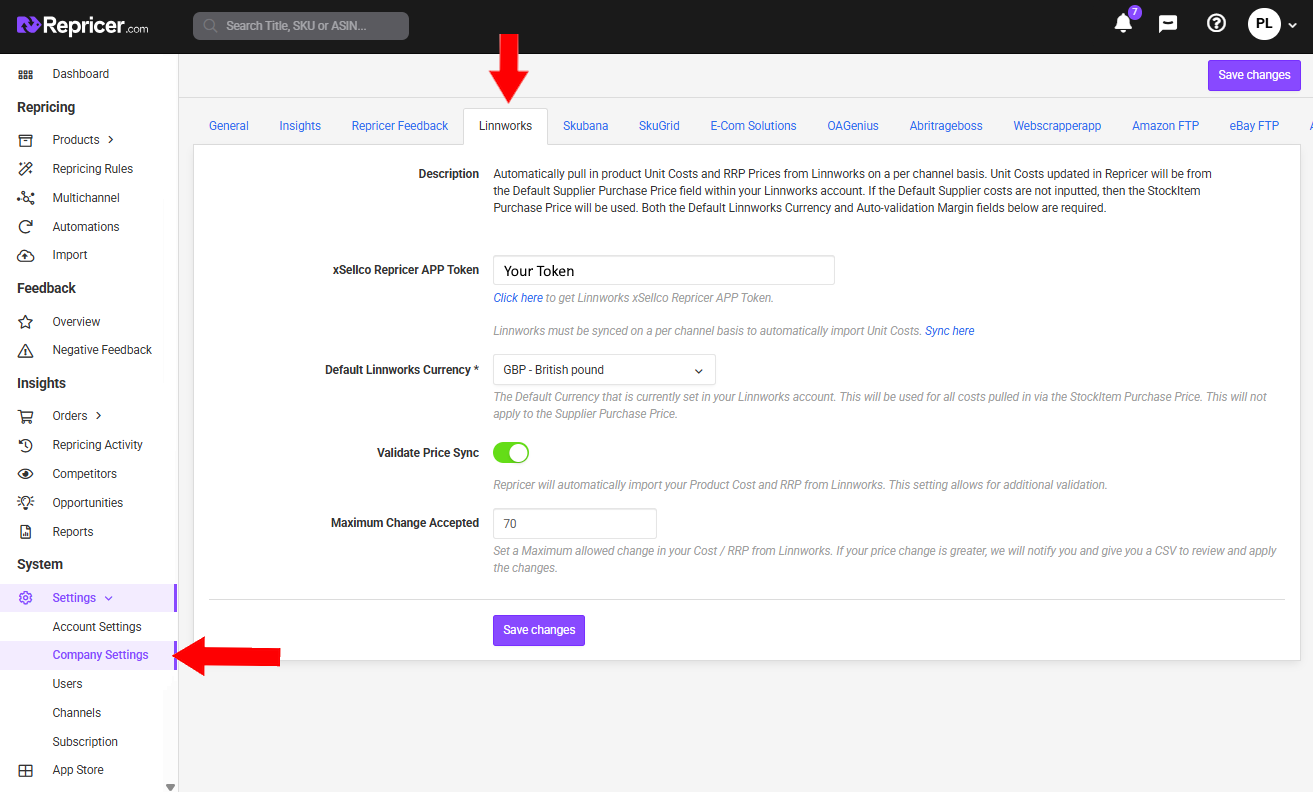
- Step 2: After the Linnworks token has been inputted, you now need to select a Default Linnworks Currency. This Default Currency will be used if we pull a cost price from the StockItem Purchase Price. If you have entered a cost via the Supplier Purchase Price, then we will continue to pull in the currency set in Linnworks.
- Step 3: Decide if you want to validate your price sync. Validate price sync allows you to set a Maximum Change Accepted %. This is a safeguard, allowing Repricer.com to catch any large price changes. If a product changes Cost or RRP by a % higher than allowed, you'll get an inapp notification and a file you can use to validate the change and approve it.
- Step 4: After you hit Save changes, you now need to sync your Amazon channels with the corresponding Linnworks channel on a channel-by-channel basis. Clicking on Sync here will take you to the Channels settings, where you can now see your list of Amazon channels and your current Synced status with Linnworks.
Go into the individual Amazon channel settings and click on the Integrations tab. In the Linnworks Channel dropdown, select the corresponding Linnworks channel that you wish to begin automatically importing the product costs from. 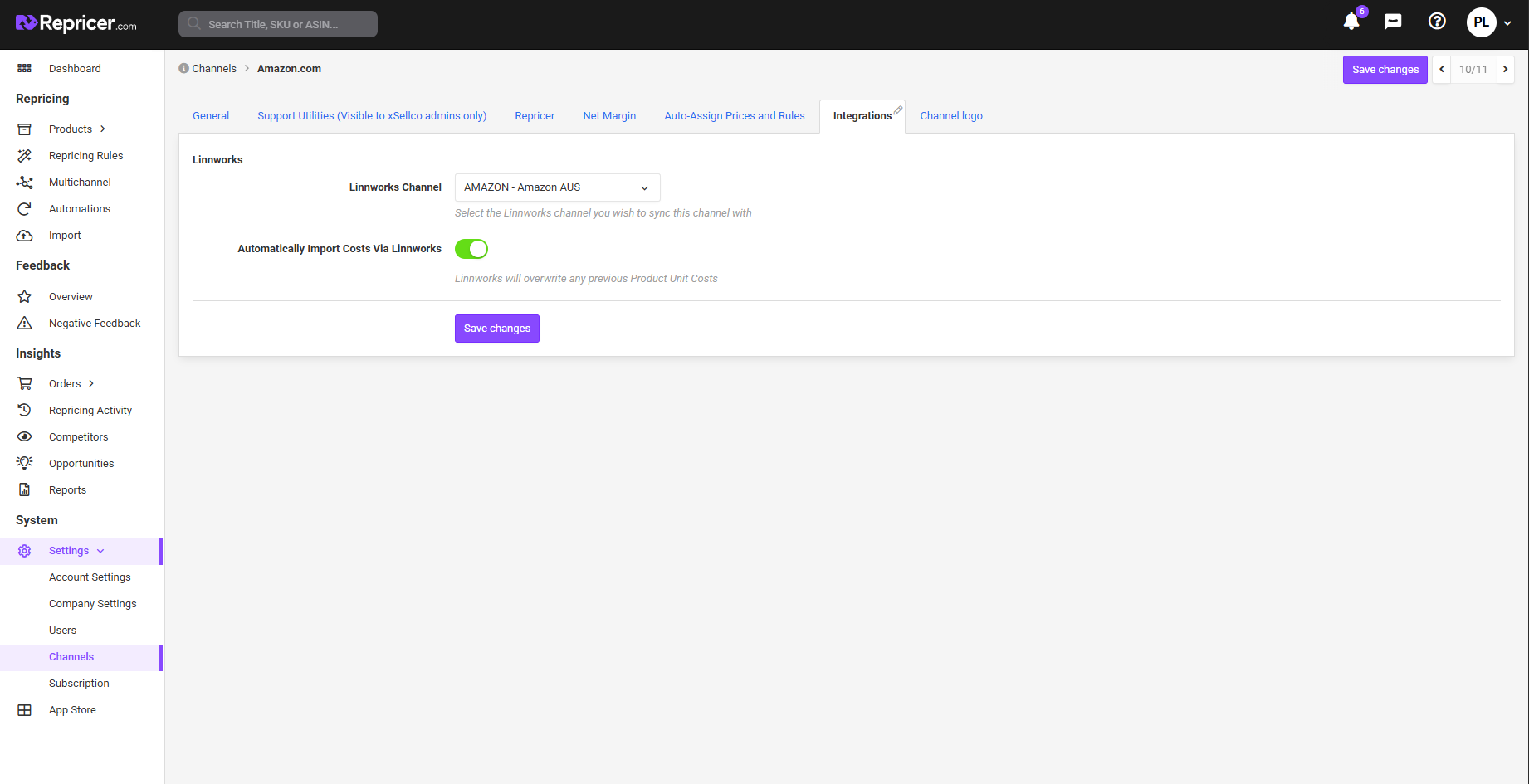 The Automatically Import Costs Via Linnworks toggle will automatically switch on once the channel has been selected. Click Save changes to automatically begin importing costs. The amount of time that it takes to import Unit Costs and RRP will vary depending on the size of your inventory.
The Automatically Import Costs Via Linnworks toggle will automatically switch on once the channel has been selected. Click Save changes to automatically begin importing costs. The amount of time that it takes to import Unit Costs and RRP will vary depending on the size of your inventory.
Note: It's important to remember that once costs have begun to import, Linnworks will overwrite any previous set of Product Costs in Repricer. Product Costs will be updated once every 24 hours from Linnworks.
Validating Product Costs
As mentioned in Step 3 above, if the product costs pulled in from Linnworks fall outside of the set Min/Max Net Margin %, then you will need to validate these costs via a downloadable CSV file. You will receive an Import Validation Required message if any products fall outside of this Min/Max in the notifications within your account.
Clicking on the link in the message will allow them to download the CSV containing all of the relevant products. You can then change the costs from this file or if they are OK with these costs inputted from Linnworks, simply re-upload this CSV from the Imports page.
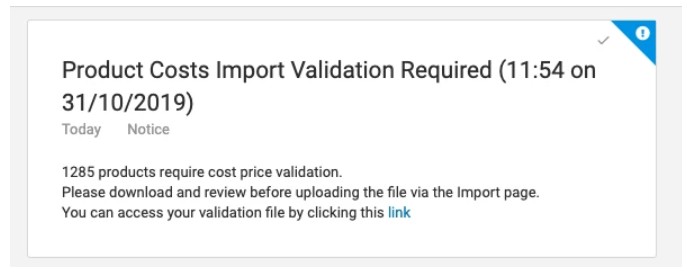
Disabling Linnworks Costs
If you wish to disable automatically importing Product Costs, you can then disable on a channel-by-channel basis from the Integrations tab in the individual channel settings, or by disabling on a specific product by toggling the Manually overwrite Linnworks Costs option on the Product Sidebar - Product Costs section.
Further Reading
If you would like to find out more about Net Margin Repricing with Repricer.com, click here.If you would be interested in learning more about integrating Linnworks with Repricer.com, click here.




